Hey Microsoft, make Windows more productive by integrating these PowerToys add-ons
KEY TAKEAWAYS
- Elevate your Windows experience with PowerToys' extensive set of utilities geared towards power users and professionals.
- PowerToys tools like PowerRename, Always On Top, and Peek can enhance productivity and multitasking on your Windows device.
- Consider features like Image Resizer, FancyZones, and Keyboard Manager from PowerToys to customize and optimize your workflow on Windows.
Although PowerToys has existed since the mid-90s, Microsoft pulled the plug and discontinued the project after Windows XP. The software giant revived the tool in 2019, and since then, PowerToys has received frequent updates with new features. After mastering PowerToys utilities on my Windows laptop for months, here are the top tools I want to see natively built into the operating system.
PowerTosy packs in a huge set of tools and utilities (24, to be exact) to elevate your Windows experience. While most tools are geared toward power users and professionals, some can be helpful in an average user’s workflow.
7. PowerRename
Have more options when renaming files
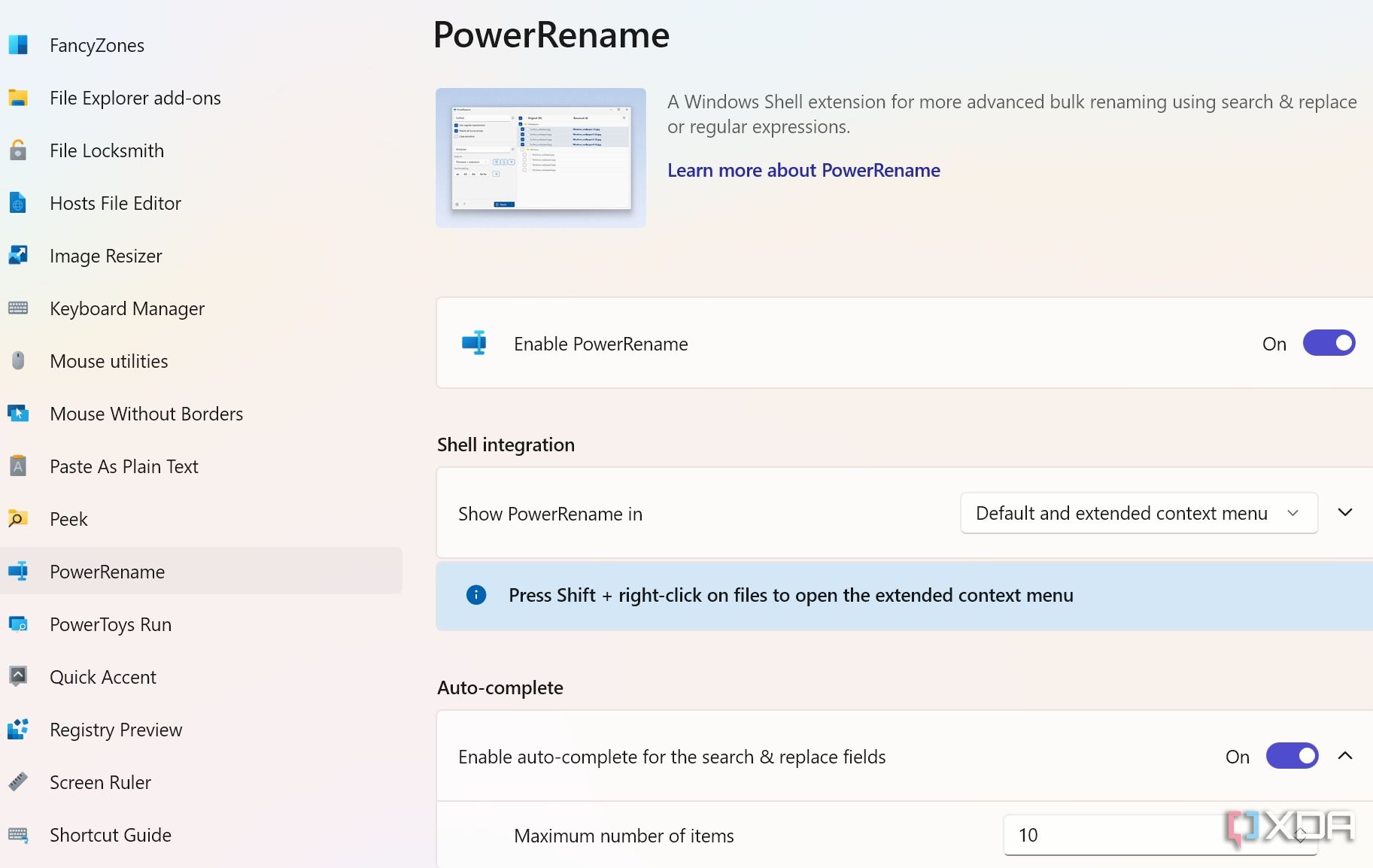
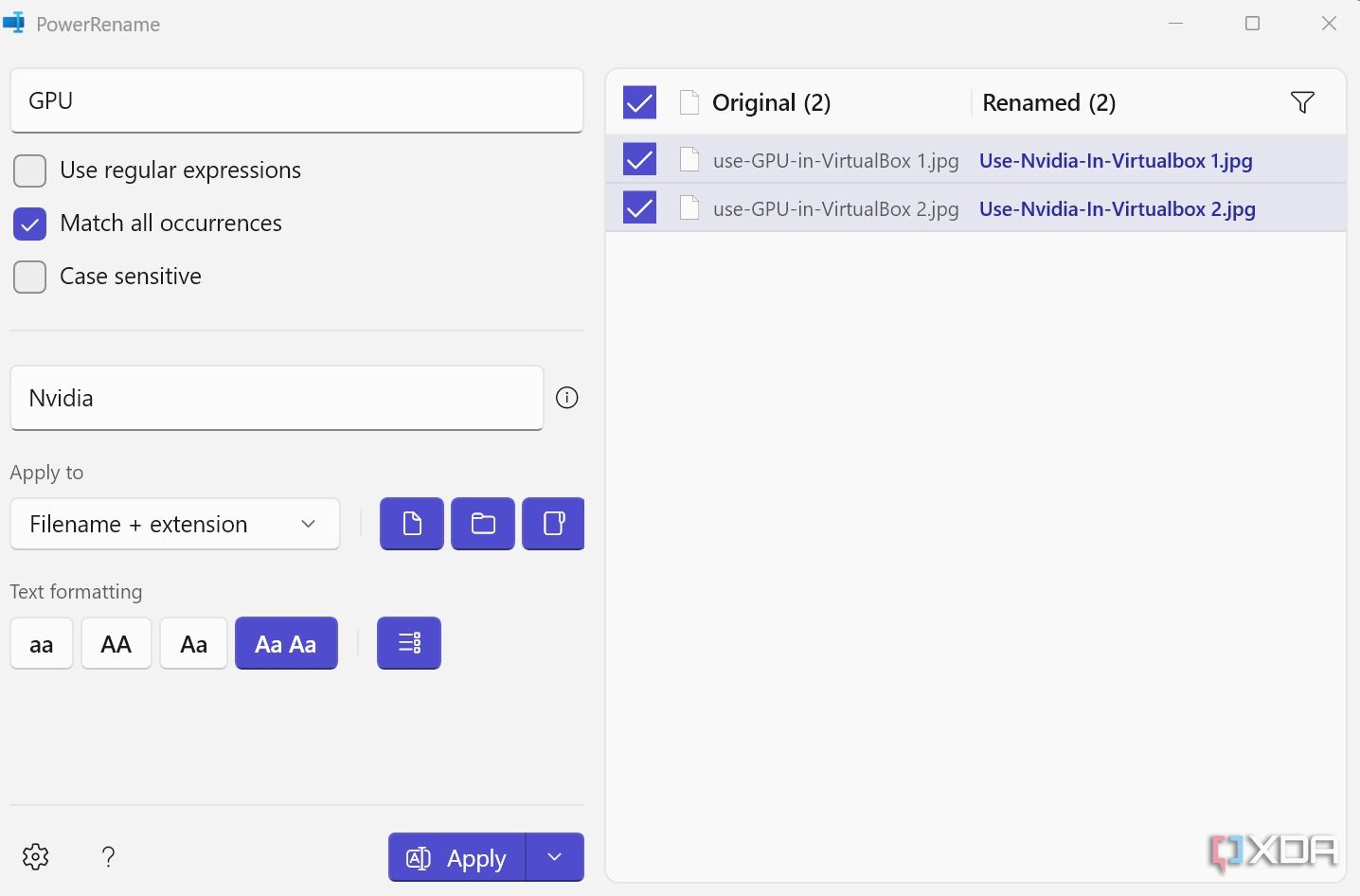
While Windows comes with an option to batch rename files, it’s basic at best. It doesn't offer any flexibility in renaming multiple files simultaneously. The built-in Windows tool can learn a lot from PowerToys' PowerRename plugin. The add-on takes the entire experience to the next level by offering a series of conditions to rename your files exactly the way you want.
For example, in the screenshot above, I want to replace GPU with Nvidia without messing up the rest of the naming scheme. I can simply fire up PowerRename from the context menu, use the search & replace tool, tweak text formatting if required and hit Apply. Microsoft can easily replace the current bland rename tool with this one.
6. Always On Top
Enable floating app windows
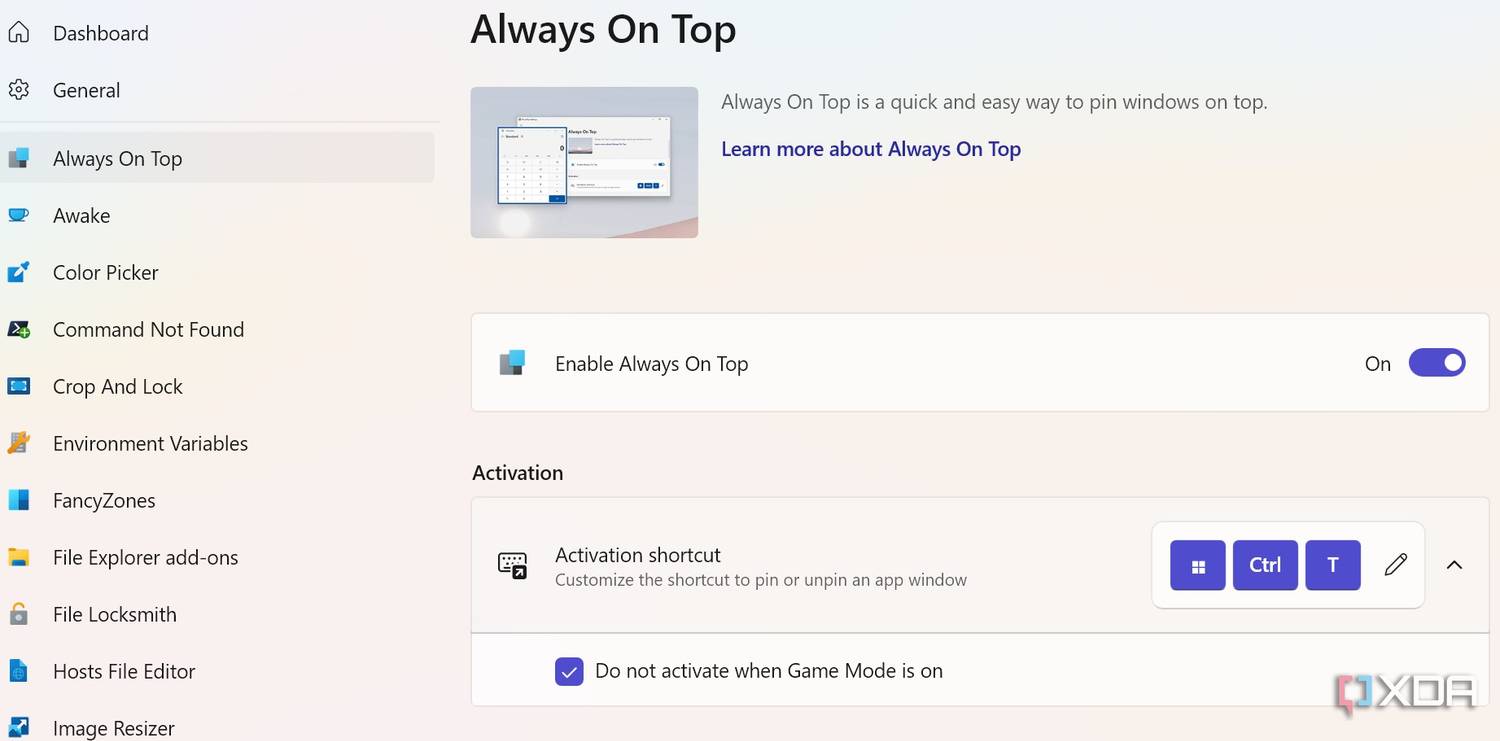
This is another handy PowerToys tool that can benefit many Windows users. Although Microsoft has nailed multitasking with Windows 11, an add-on like Always On Top comes in handy in many situations.
Suppose you are dealing with a marketing worksheet and want to keep a calculator or a PDF open all the time. You can open these apps and press the activation key to keep them active in the foreground. I also like little details like blue borders around such pinned apps to differentiate them from other apps in the background.
5. Peek
Quick glance over your files without any app
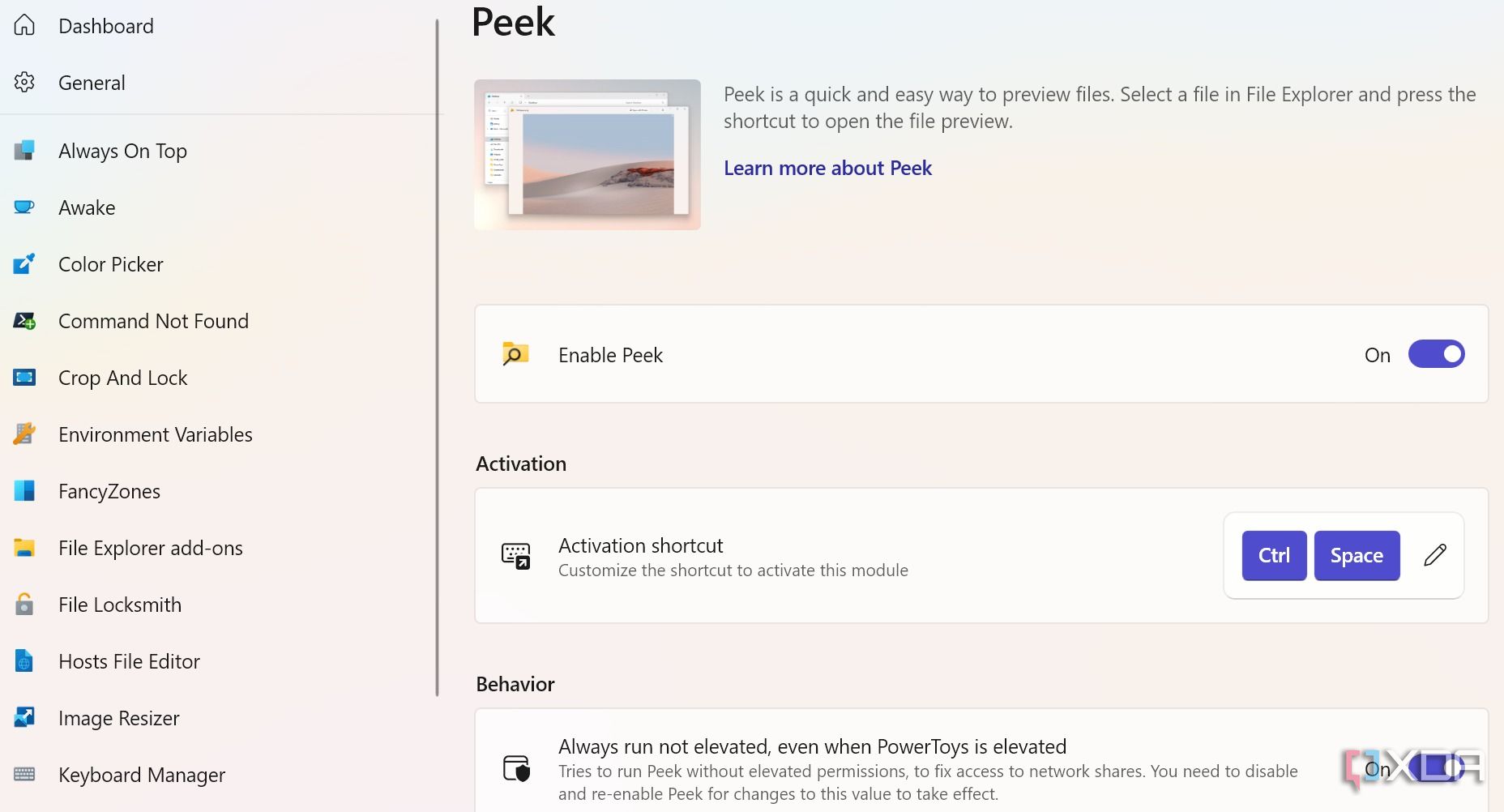
As the name suggests, the Peek utility lets you preview any photo, video or file with an assigned key shortcut. It should sound familiar if you are switching from a Mac since it works exactly like Preview on macOS. You can preview any file and open it in a compatible app to make tweaks and edits. It's much better than the current Windows 11 setup, where you need to open a PDF file, document or photo in a compatible app to view details.
That said, the file previewing files via the Peek module isn’t as smooth as Preview on Mac. Some micro shutters spoil the experience. Peek’s native system integration should address such issues.
4. Image Resizer
Very handy for web creators
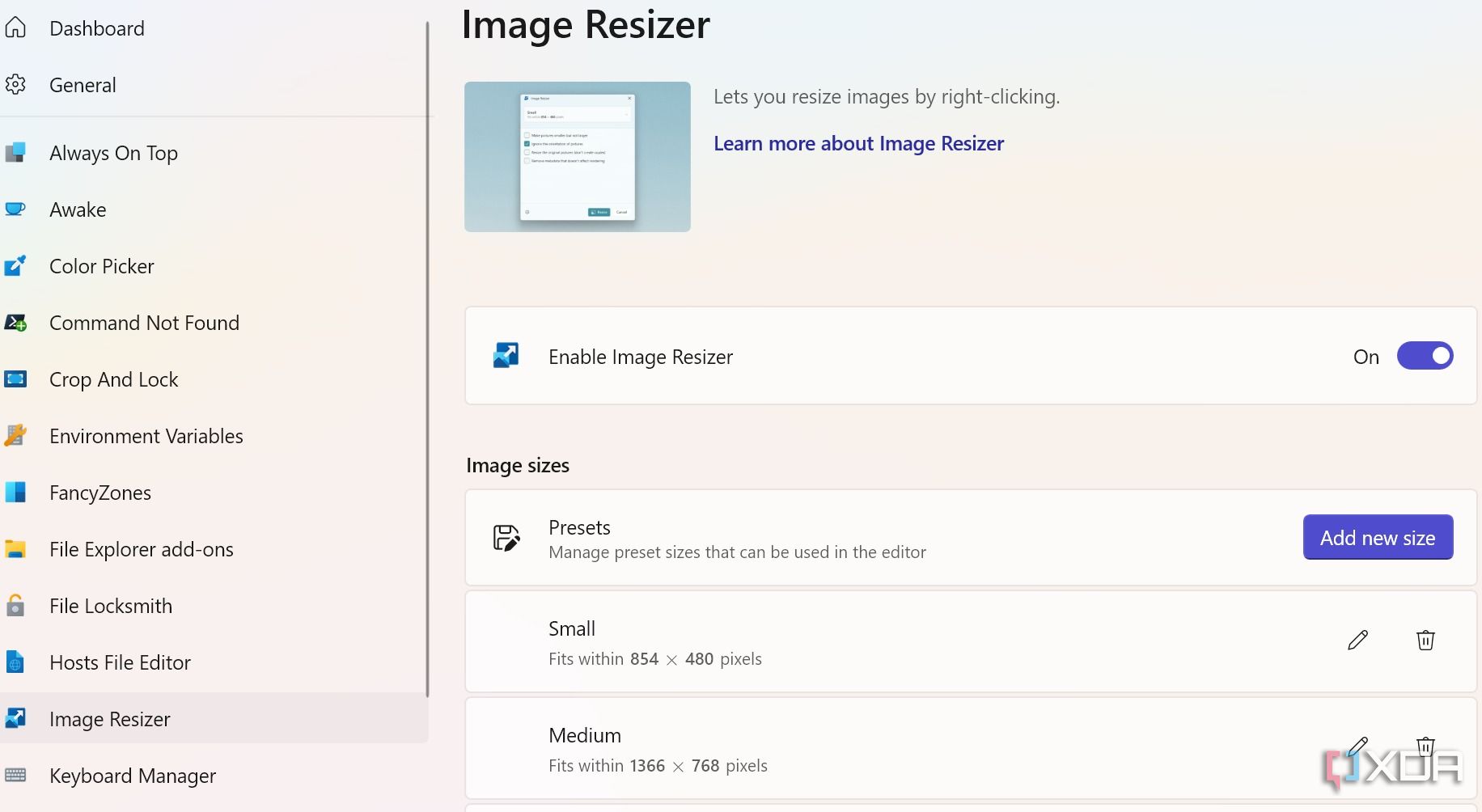
Many content creators can benefit from a robust tool like Image Resizer built into the OS. As of now, you need to use the Microsoft Photos app to resize an image. It requires too many clicks to get the job done. With Image Resizer, you can create different image preset sizes and implement them with a single click. You don’t need to open the Photos app and resize images one at a time.
As a writer, I frequently use this PowerToys tool to resize my screenshots before uploading them onto the web.
3. PowerToys Run
Can give Spotlight Search a run for its money
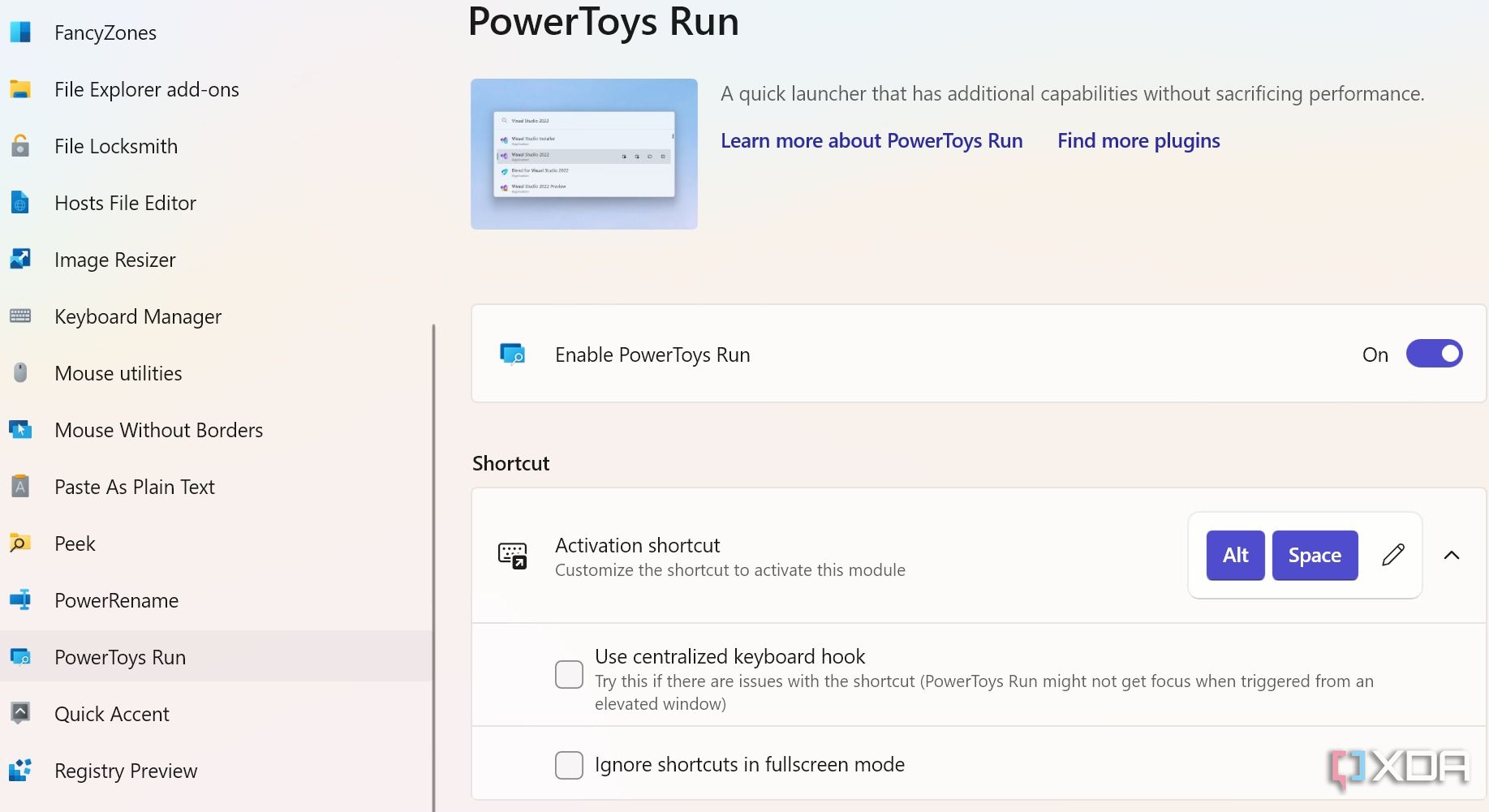
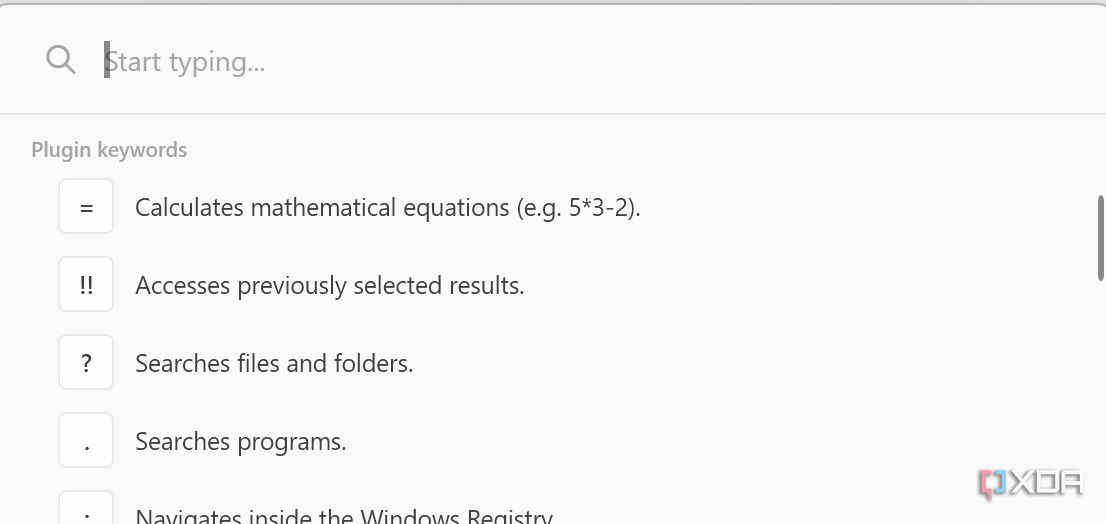
Although Microsoft offers universal search via the Start Menu on Windows, it takes up a major portion of the screen and doesn’t look as seamless as Spotlight Search on Mac. The software giant can take a page out of PowerToys Run and deliver a system-wide quick launcher on Windows.
You can simply fire up PowerToys Run to search files and folders, calculate mathematical equations, execute commands, manage Windows services and more. Microsoft should integrate it at the system level so that it can perform more functions like finding your OneNote notes, starting a Spotify playlist and even running prompts directly into the Copilot chatbot. The possibilities are endless here.
2. FancyZones
Create windows layouts exactly the way you want
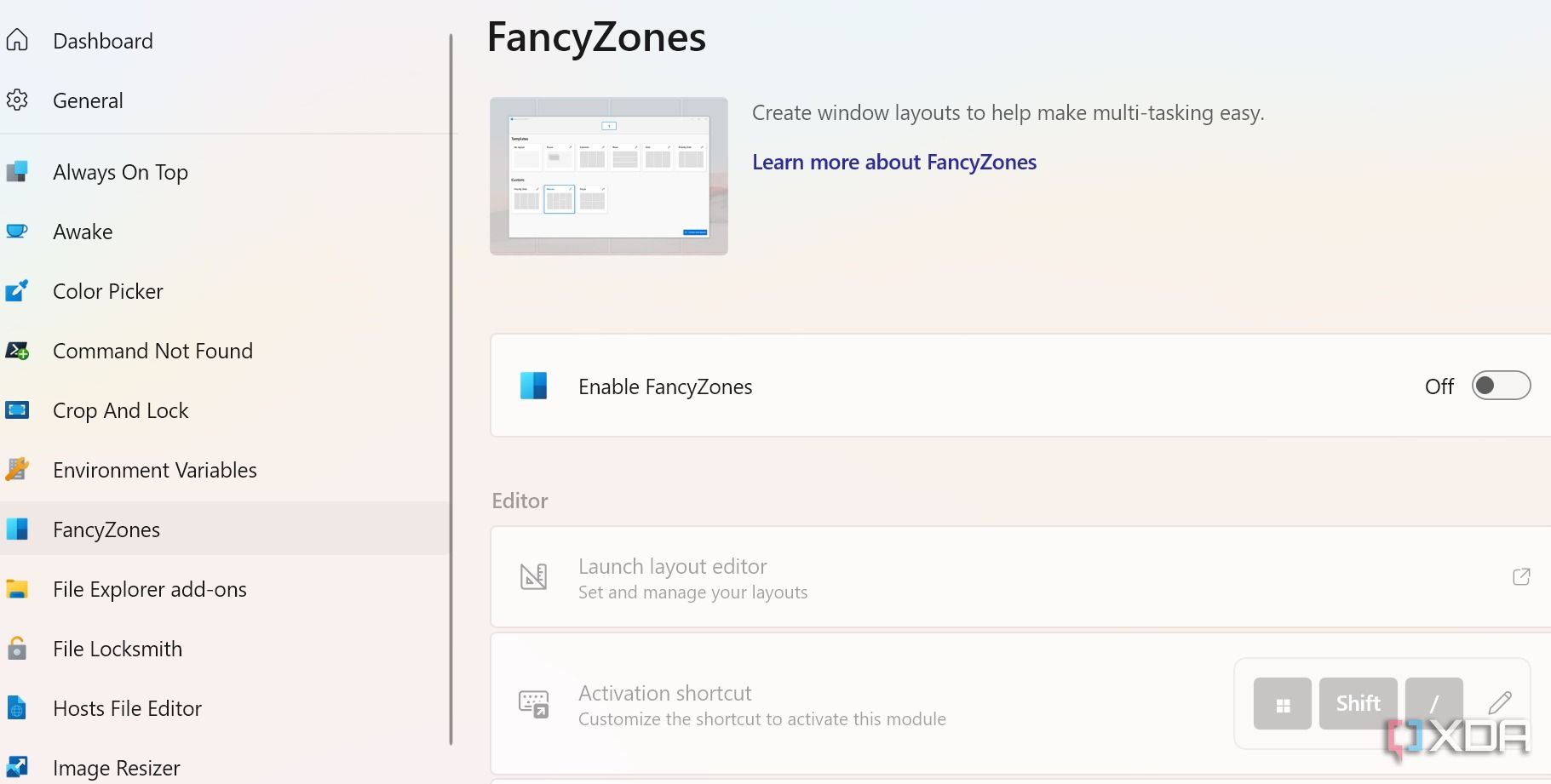
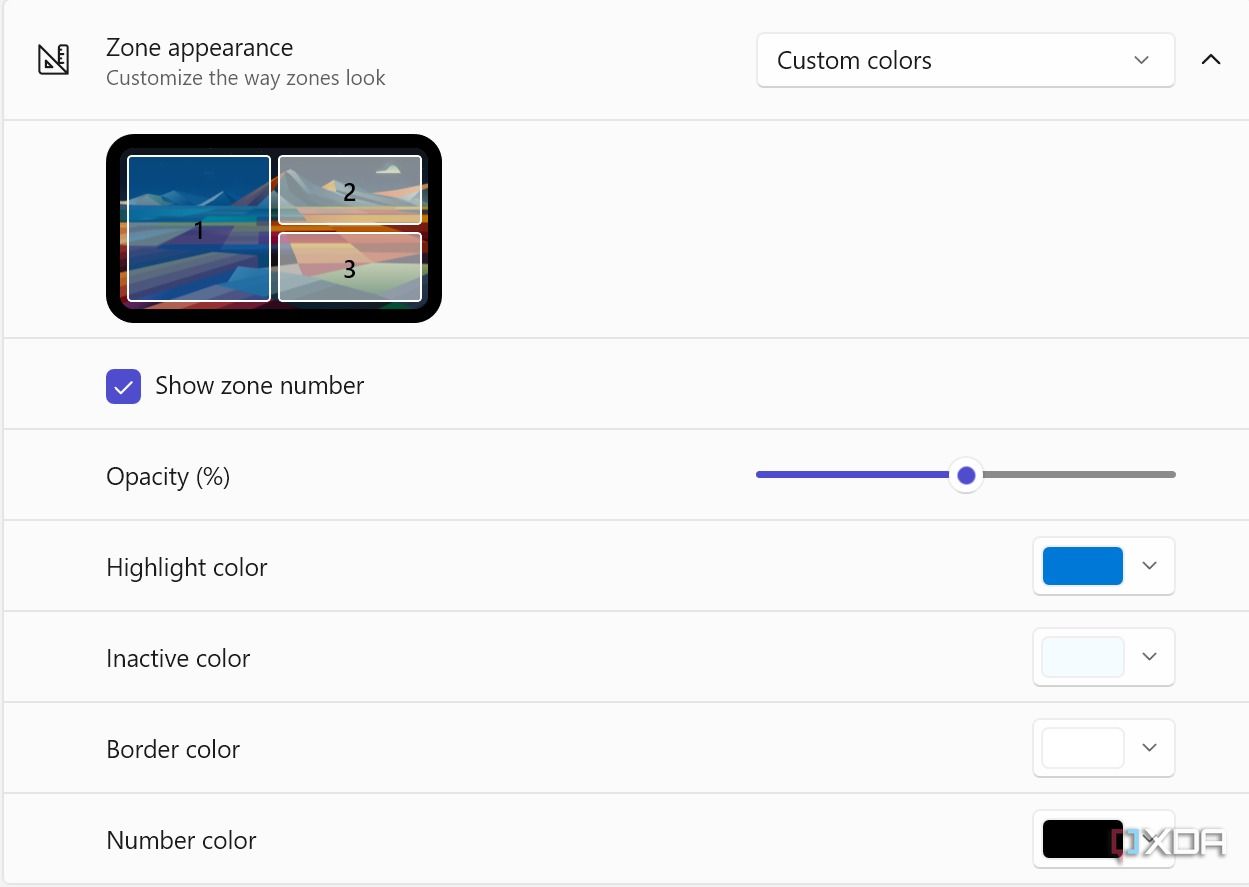
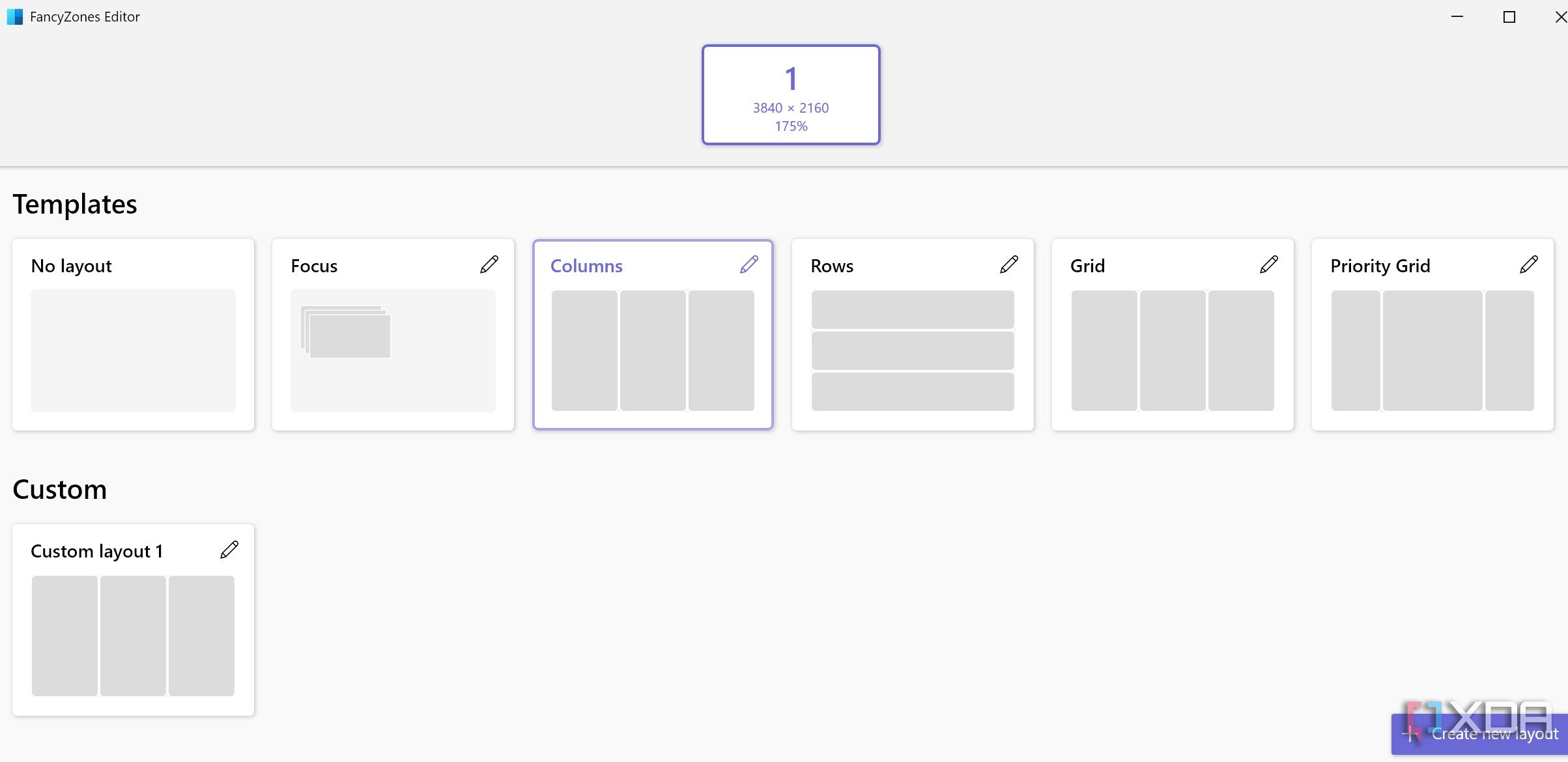
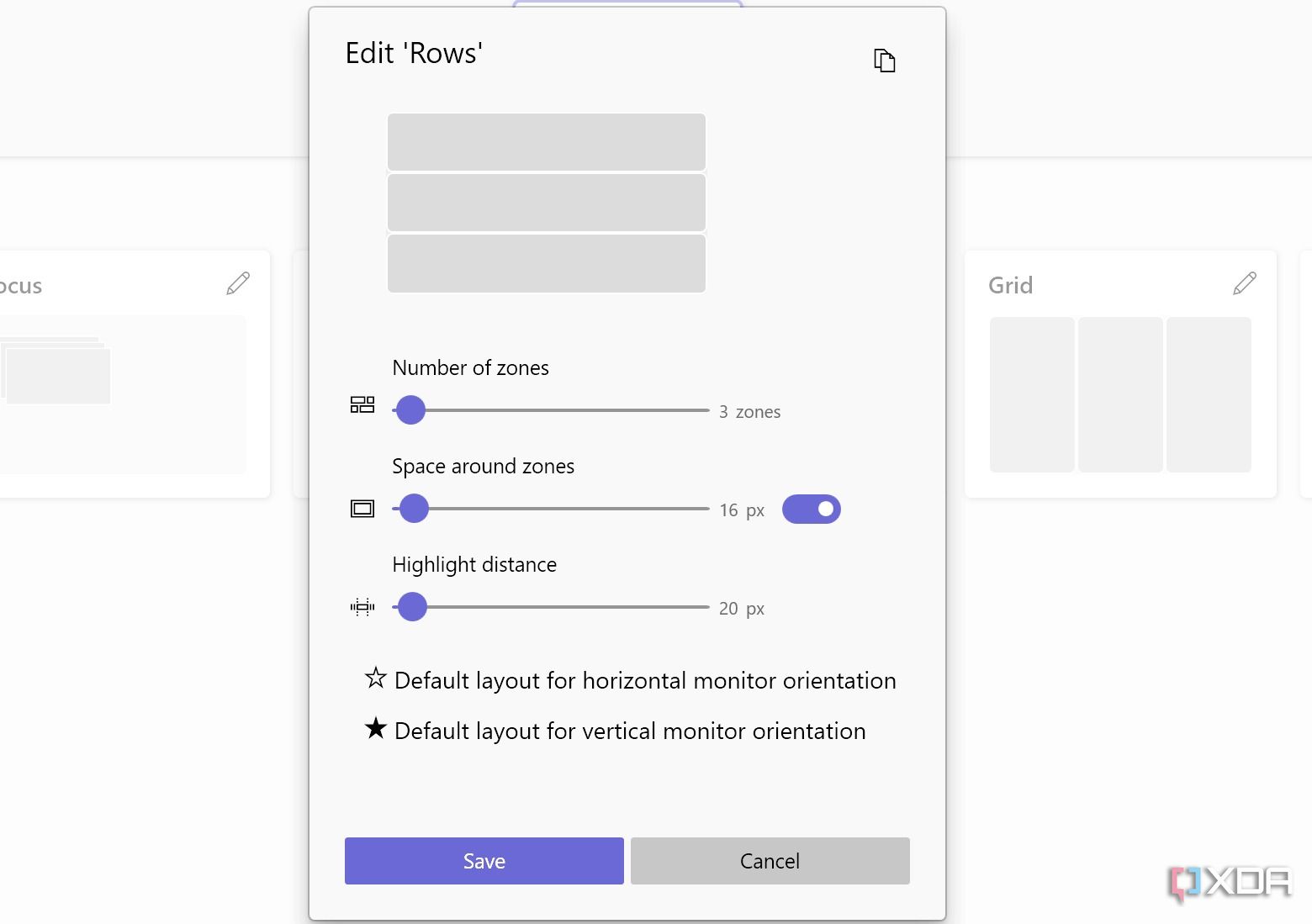
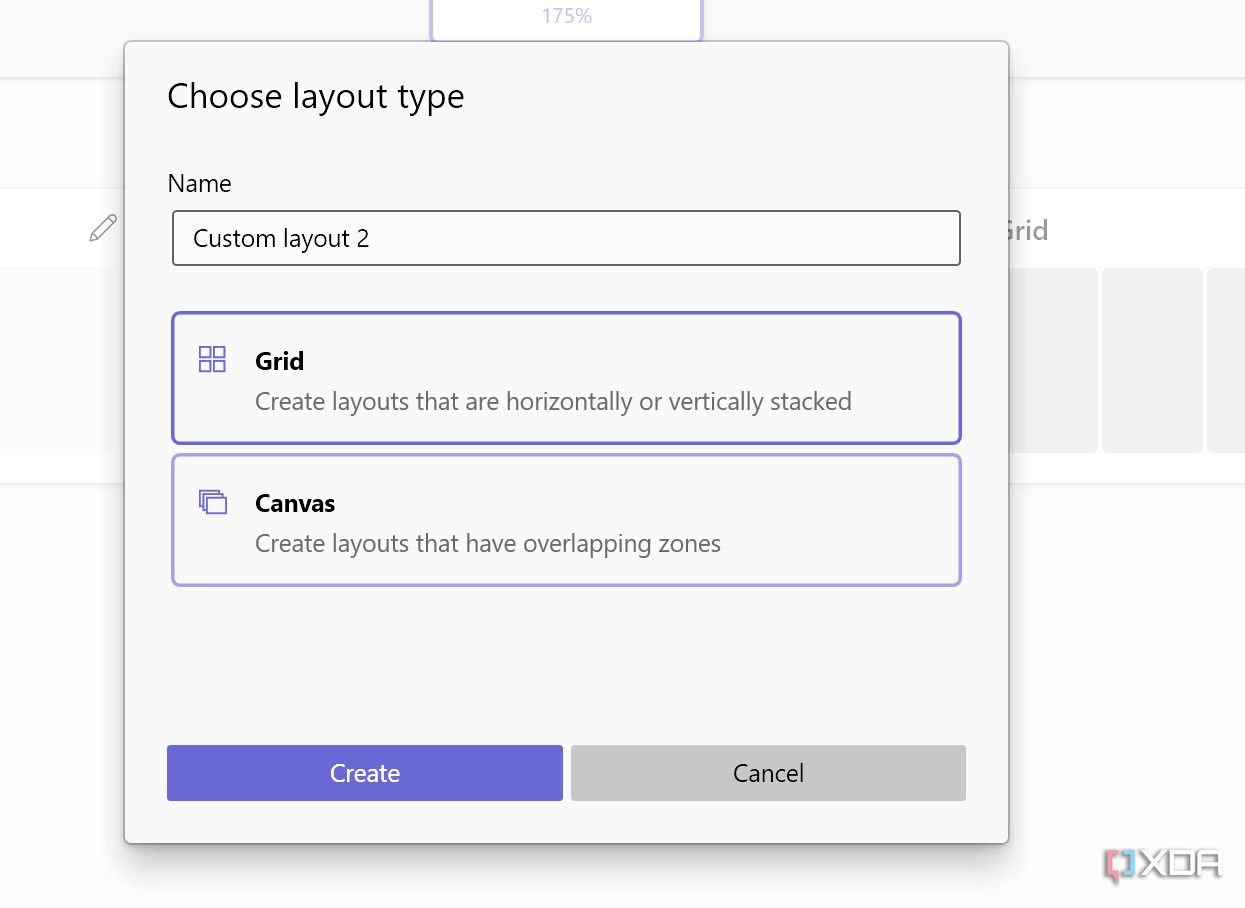
As mentioned above, Windows 11 already shines at multitasking. You can simply hover the cursor over the Maximize button and pick one of the relevant layouts to organize your apps.
While it's sufficient for most, an add-on like FancyZone in Windows can take your entire multitasking experience to the next level. It lets you create different layout templates based on your preferences and screen size. You can save multiple presets and use them as required. It is very handy for desktop users with a giant monitor setup.
FancyZone also comes with other customization features, but Microsoft can start with some layout presets and then add the remaining capabilities over time.
1. Keyboard manager
Get the most out of your Windows keyboard
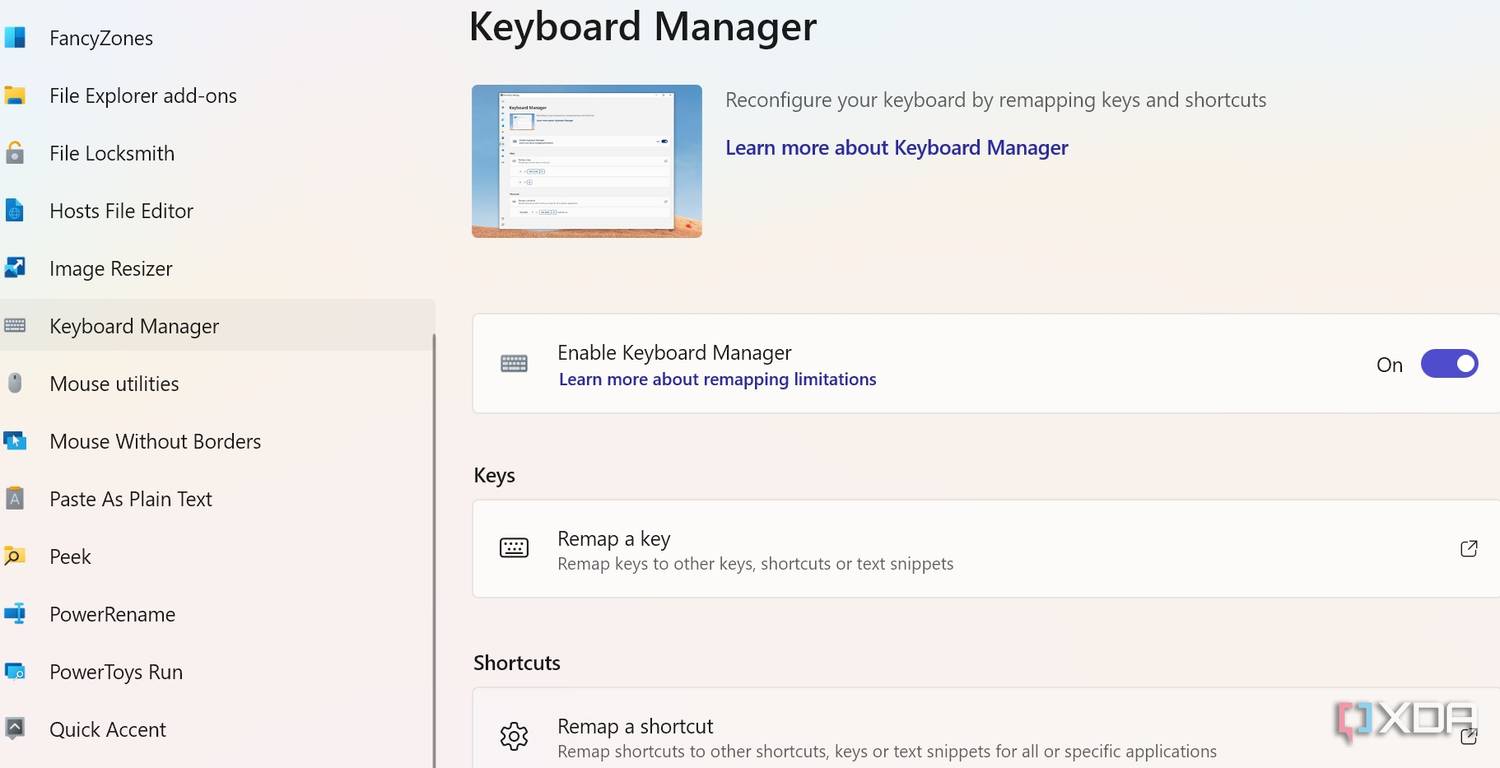
The current keyboard customization in Windows 11 is quite basic and leaves a lot to be desired. Microsoft can borrow a few features from PowerToys’ keyboard manager and offer an option to reconfigure the keyboard by remapping keys and shortcuts. While keyboard manager is mostly geared towards power users, I’m sure many general users can utilize it in their workflow.
For instance, if you never use the Page up/Page down keys on your keyboard, you can remap it to launch your favorite apps or run common shortcuts like special characters (Windows + .) menu. Keyboard manager also lets you limit a revamped shortcut to a specific app only.
Make Windows a productive powerhouse
While PowerToys features work as expected, setting up an ideal workflow with the right set of tools does require a learning curve. Most Windows users may find it cumbersome and entirely skip using PowerToys altogether. I hope Microsoft takes feedback from the PowerToys community and neatly implements some of the popular tools within the system OS.
Apart from the above-mentioned wishlist, Microsoft’s offering also packs other additional features such as mouse utilities, quick accent, screen ruler, color picker, handy File Explorer add-ons and more. You can check our complete guide on PowerToys to learn more.
- phen0men4
-

 1
1


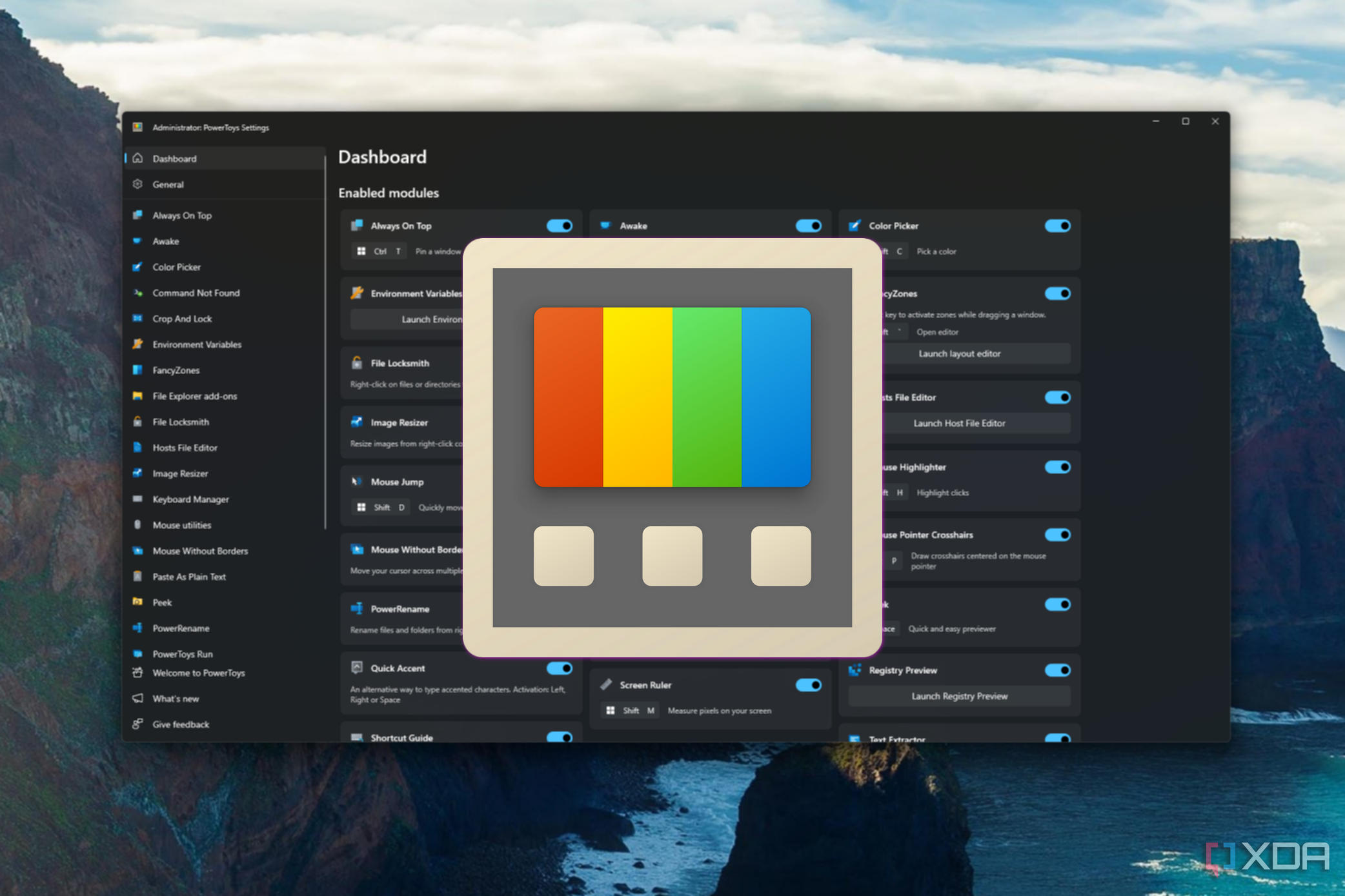

Recommended Comments
There are no comments to display.
Join the conversation
You can post now and register later. If you have an account, sign in now to post with your account.
Note: Your post will require moderator approval before it will be visible.