No matter the version of Outlook you use, you can always report a phishing email, and here's how.
If you use the new Outlook app, the web version of the platform, or the legacy app, you can report emails as phishing to help reduce the amount of these types of messages and help other people not to fall into these attacks.
What's email phishing?
A phishing email is an online attack that tries to trick the recipient into giving away sensitive information (such as login credentials, financial information, or personal details) by masquerading as a trustworthy entity.
You can often spot these types of emails because they will try to lure you with urgency or fear and emphasize immediate action, which might involve clicking on a link, downloading an attachment, or replying with personal information.
Phishing emails can vary in sophistication. You can come across emails that are easy to recognize, but you can also get targeted messages. Sometimes, these emails might even copy the design of legitimate formats from known companies, banks, or government agencies, complete with logos and branding that appear authentic at first glance, but they are not.
Why report phishing emails?
Usually, it's a good idea to submit these types of emails to allow (in this case) Microsoft to take the required actions to protect you and other people from these attacks.
Whether you use the new version of Outlook for Windows 11, on the web, or are still in the legacy version of the email client, you can easily report suspicious emails. You only need to know where to find the option.
In this how-to guide, I will walk you through the easy steps to report suspicious emails as phishing attacks in Outlook.
How to report phishing emails in Outlook (app and web)
To report an email as phishing on the desktop and web version of Outlook for Windows 11, use these steps:
- Open Outlook (Windows 11 app).
- Select the suspicious email (do not click its content).
- Click the More actions (three dots) menu and choose the Report option.
- Click the Report phishing option.
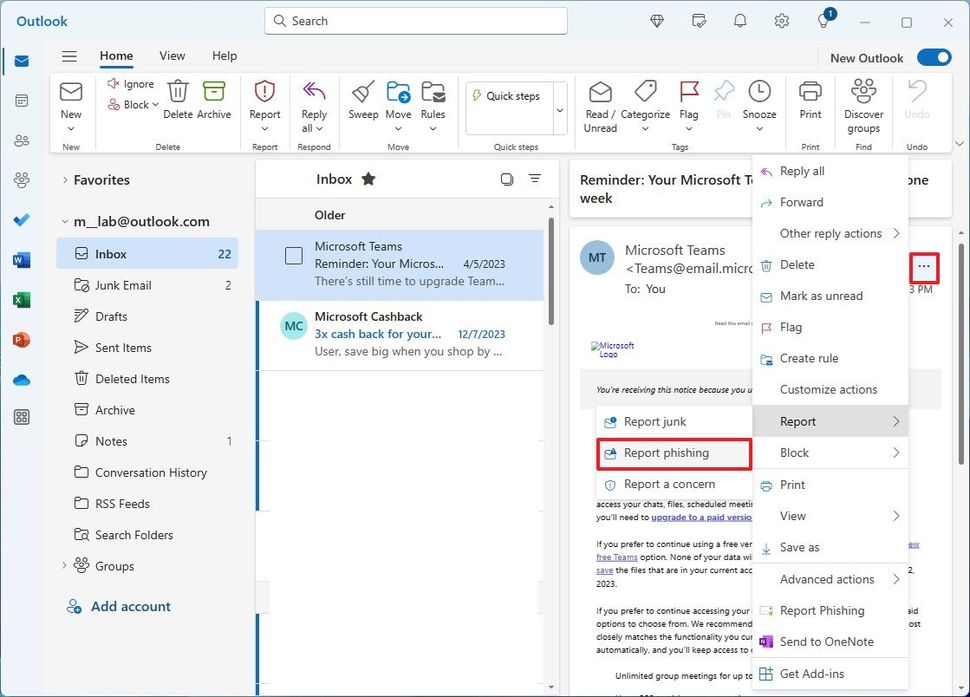
(Image credit: Mauro Huculak)
- Quick tip: You can also right-click the email, select "Report," and choose the phishing option.
- Click the OK button.
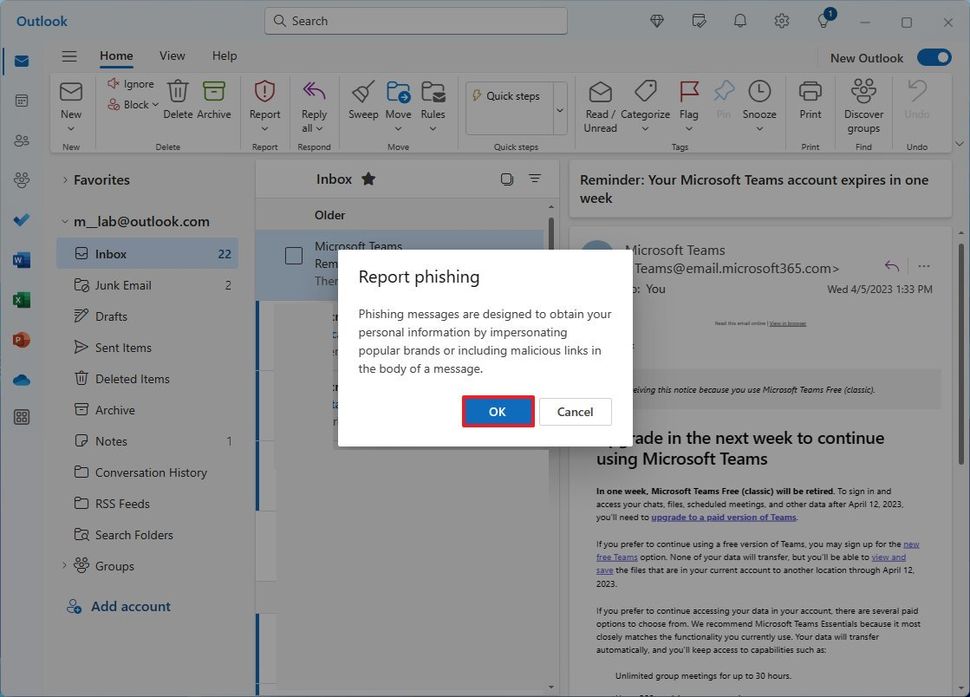
(Image credit: Mauro Huculak)
Once you complete the steps, the email will be sent to Microsoft for analysis and the corresponding action.
How to report phishing emails in Outlook (legacy app)
The legacy desktop version of Outlook doesn't have the option to report phishing emails, but you can add the functionality manually through an add-in. Here's how:
- Open Outlook (legacy app).
- Click the Home tab.
- Click the All apps button from the "Apps" group on the right side.
- Click the Get Add-ins option
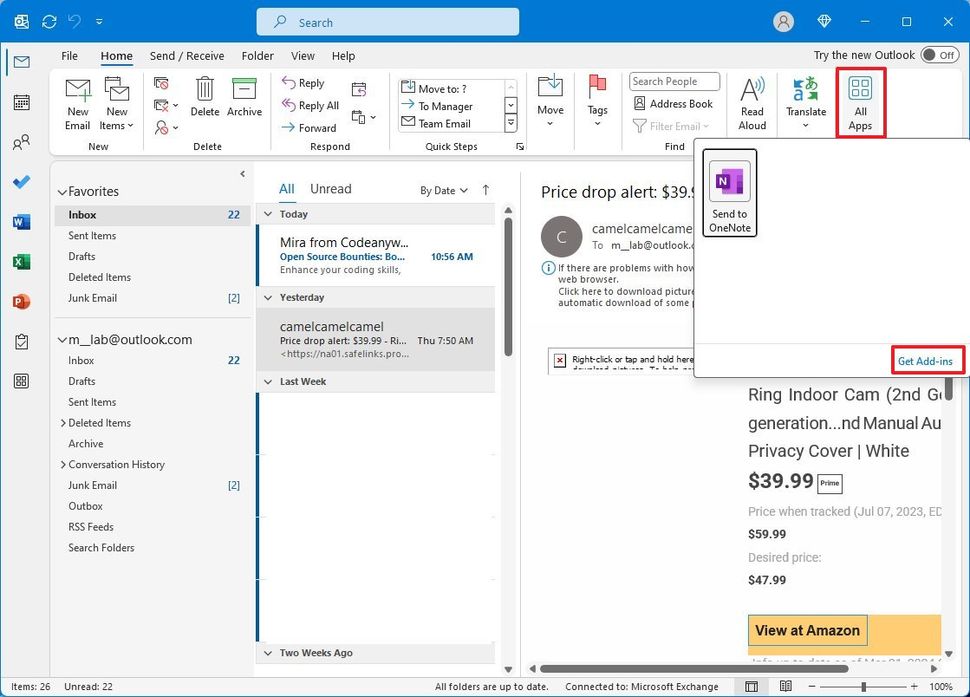
(Image credit: Mauro Huculak)
- Search for Report phishing and select the add-in.
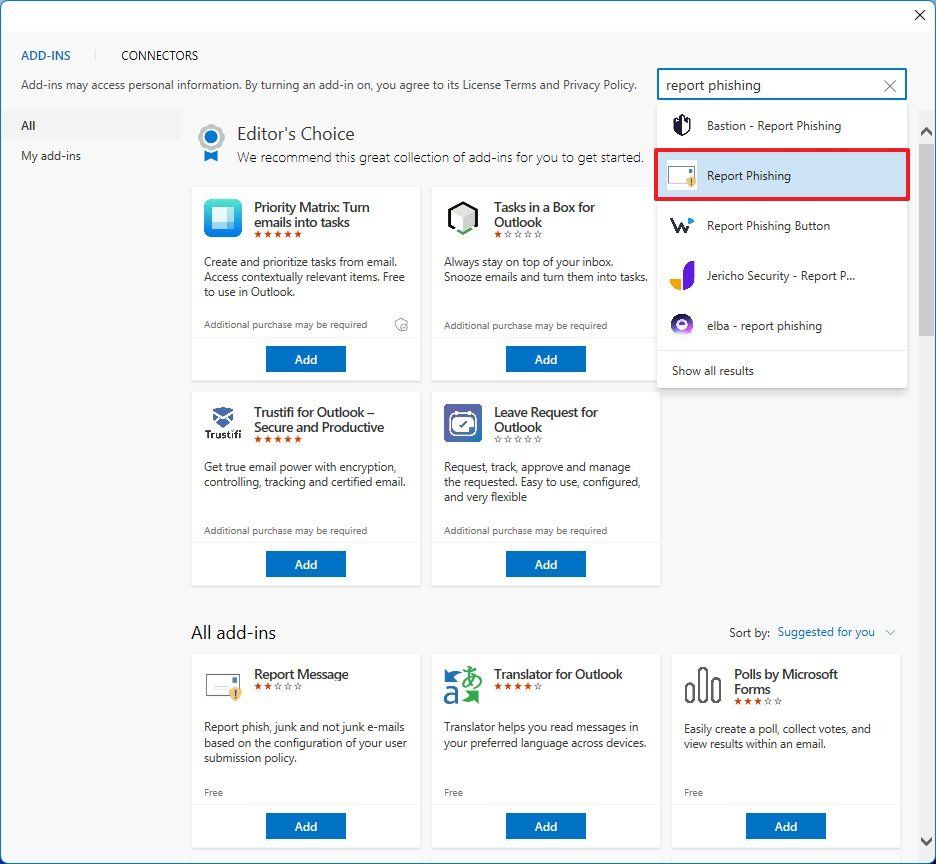
(Image credit: Mauro Huculak)
- Click the Add button.
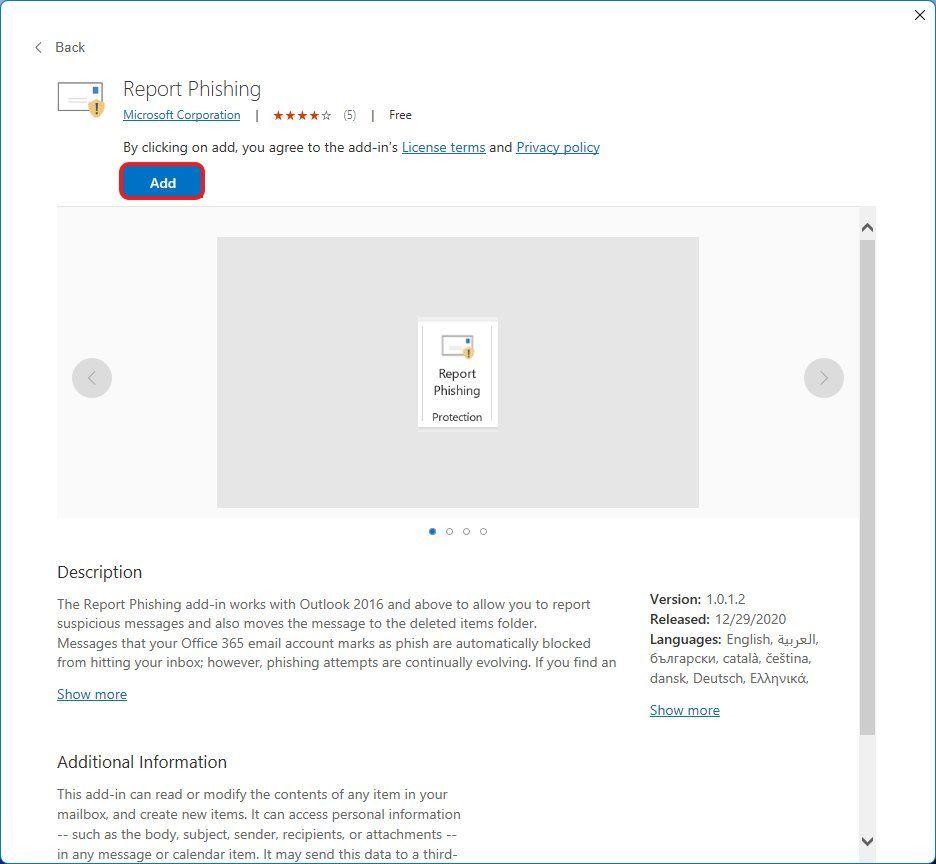
(Image credit: Mauro Huculak)
- Open an email (without clicking on any of its contents).
- Click the Report Phishing button from the top-right corner of the "Home" tab.
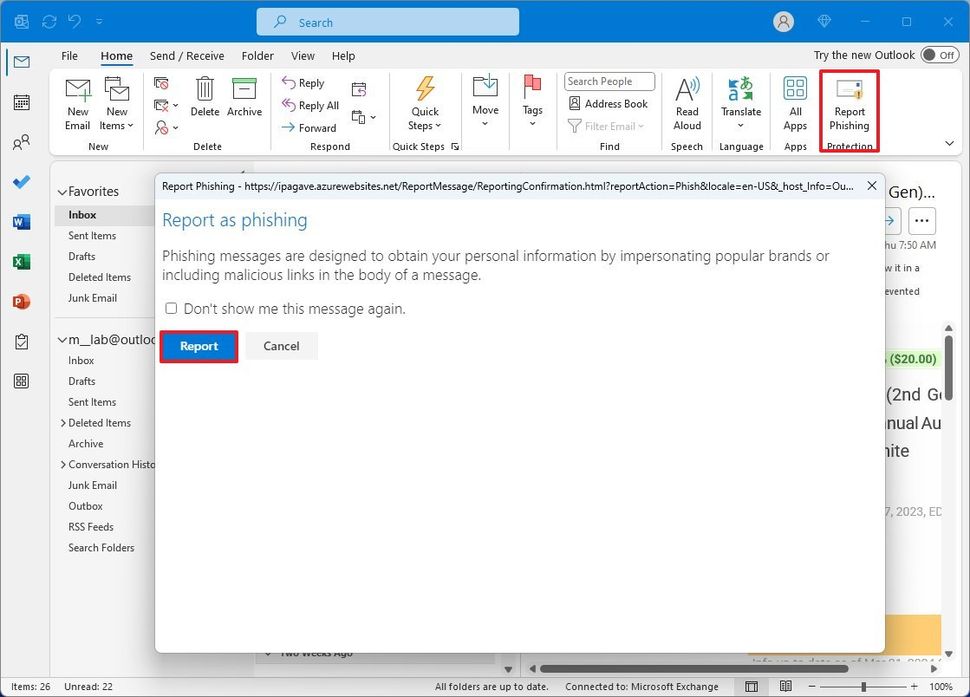
(Image credit: Mauro Huculak)
- Click the Report button.
After you complete the steps, the app will send the message to Microsoft for analysis.
What can you do to protect yourself?
Here are a few common sense tips to keep yourself protected from phishing emails:
- Never click on links from suspicious emails.
- Never reply to emails requesting personal information or money.
- Never download file attachments from unknown senders.
- Never reply to an email telling you won a big prize.
- Research the email address to ensure it's from a legitimate source.
- Lousy grammar on the message is typically an indication of a phishing email.
Usually, legitimate businesses and organizations won't ask you to provide personal information. If you receive anything suspicious, contact the company or organization by phone or go to the location.
If you receive an email detailing problems in your account from popular online services (such as Amazon, Apple, Netflix, and others), do not reply or click anything on the email. Instead, open the browser, sign in to your service account, and confirm if you have any notifications or contact the company directly.
One tactic I use is having different email accounts for different purposes. For example, I use an account for online signups and to share with anyone since these can easily be spammed, and one for finance and other important services. Of course, this is in addition to the work account.
- Open Outlook (legacy app).
- Click the Home tab.
- Click the All apps button from the "Apps" group on the right side.
- Click the Get Add-ins option
- Search for Report phishing and click the Add button.
- Open an email (without clicking on any of its contents).
- Click the Report Phishing button from the top-right corner of the "Home" tab.
- Click the Report button.


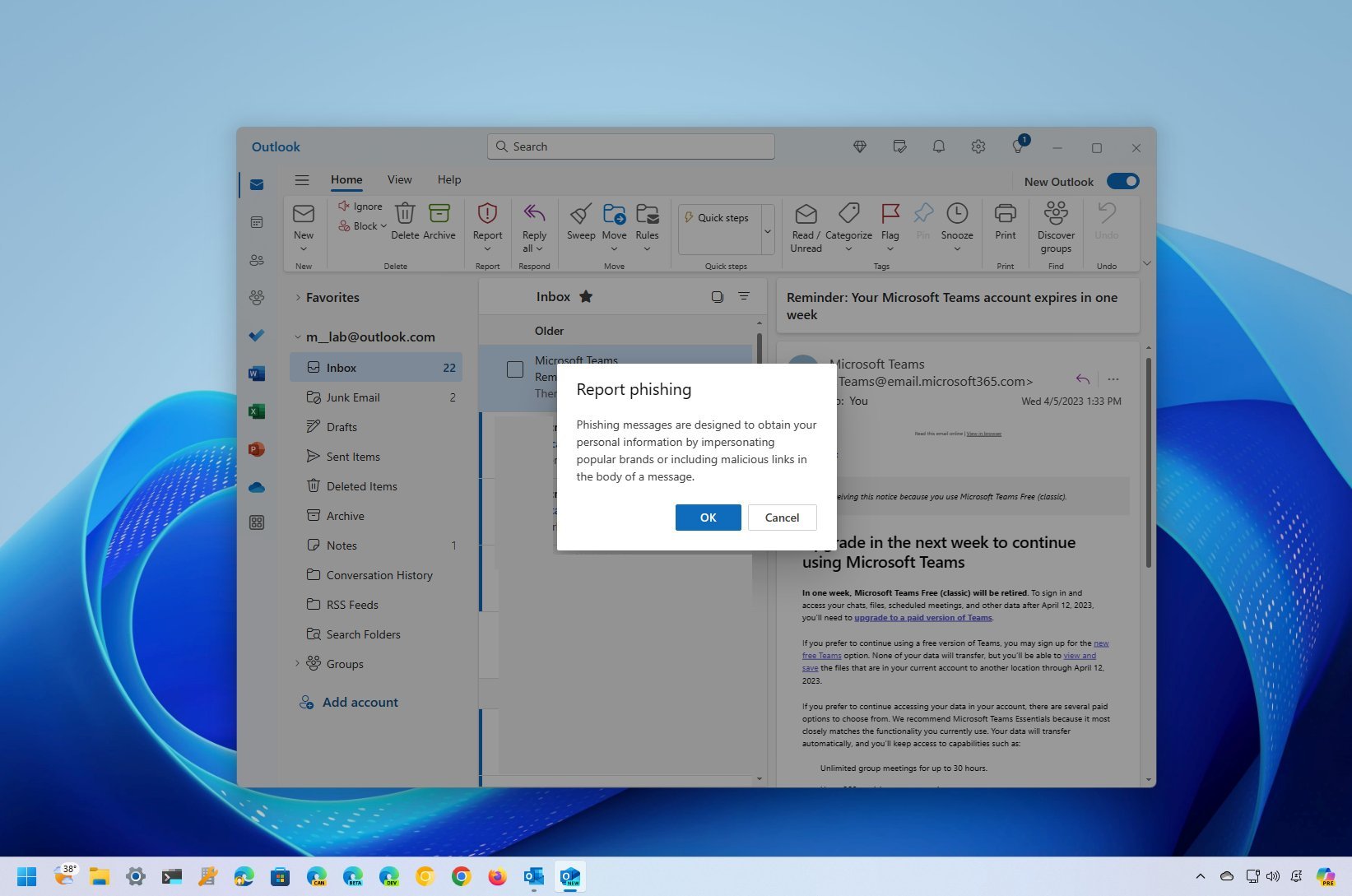
3175x175(CURRENT).thumb.jpg.b05acc060982b36f5891ba728e6d953c.jpg)
Recommended Comments
There are no comments to display.
Join the conversation
You can post now and register later. If you have an account, sign in now to post with your account.
Note: Your post will require moderator approval before it will be visible.