The act of marking and reporting an email as spam in Gmail has an important side effect that makes it totally worth a few seconds of your day.
I've been using Gmail for a decade and a half. Over the years, I've watched the service evolve from a fairly basic email option to a much more expansive offering. At the same time, I've seen the continual rise of spam. We all know what spam is and nobody enjoys having to constantly sift through those unwanted emails to get to those we want (or need) to read.
And yet so many simply delete spam from the inbox and think nothing of it.
Deleting spam doesn't help lower the surplus population of offending emails. Instead, what you need to do is report those emails as spam to Google. It only takes a second or two to do so and it has the added benefit of sending a copy of the offending email to Google, which can analyze it to protect you and other users from similar spam and even abuse.
Even better, the more emails you report as spam, the better Gmail learns your preferences and will be more capable of blocking spam from even reaching your inbox.
In other words, you do benefit from reporting emails as spam. So, why don't more people do it? Well, first off, some might not even know about the feature. Second, some people might find themselves too busy to take the extra steps for reporting emails.
Believe me when I tell you that it's worth the extra few seconds. Since I started reporting emails as spam, the amount of junk and abusive emails I receive has dramatically declined in my Gmail account.
So, yeah, it's worth it.
Let me show you how it's done.
How to report emails as spam in Gmail
What you'll need: The only things you'll need are a valid Gmail account and either a browser (for the web app) or the Gmail mobile app. The process is the same for both browsers and apps, so I'll demonstrate this on the browser version. It doesn't matter what browser you use (so long as it supports Gmail - which most do).
There are two methods of reporting spam with Gmail. The first is on a per-email basis (which is what I use). The reason I use this particular method is that I've mistakenly labeled email as spam when using the toolbar/multi-select method. Because of that, I always like to ensure the email I'm reporting is, in fact, spam. However, some prefer the faster, spam button method because it's more efficient (allowing you to report multiple emails at once), and it doesn't require you to open the email in question.
With that being said, let me demonstrate the method I use first.
1. Log into your Gmail account
The first thing to do is to open your web browser and log into your Gmail account.
2. Locate an offending email
Next, go through your inbox and locate any instance of spam you can find. Do be careful to make sure the email you target is spam and not a missive from someone you need to hear from. Once you've found such an email, click it.
3. Report the email as spam
With the email open, click the three-dot menu near the upper right corner of the reading pane. From the drop-down menu, click Report Spam.
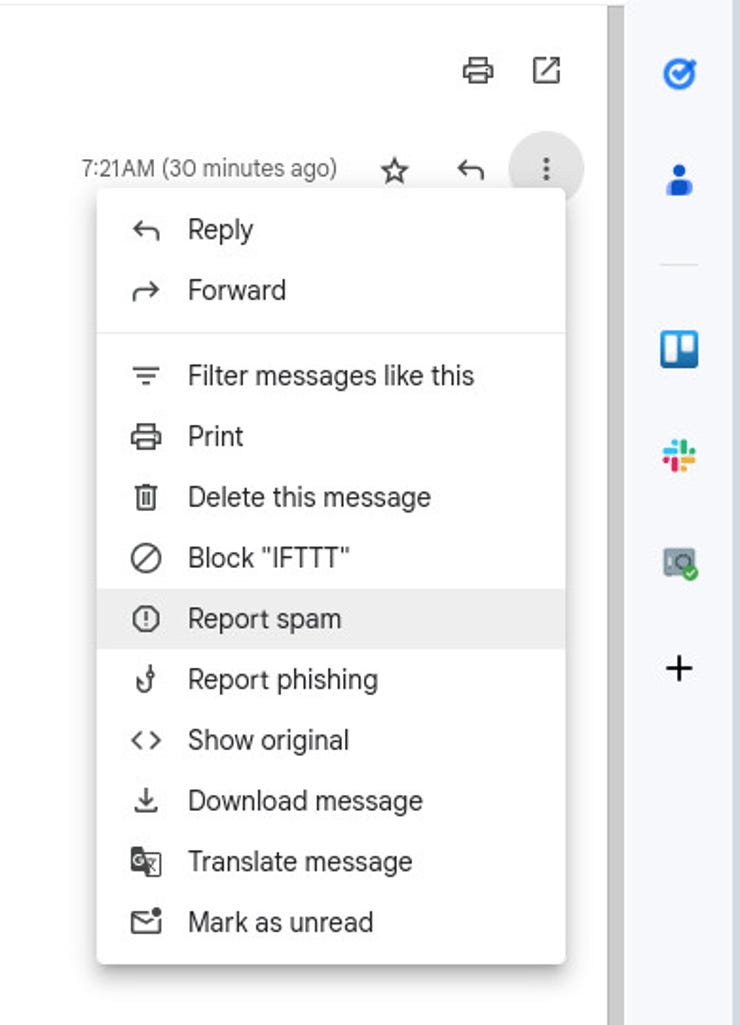
Reporting an email as spam in Gmail is quite simple.
Screenshot by Jack Wallen/ZDNET
4. Is it spam or a subscription?
Gmail will then pop-up a new window asking you to select either Report Spam or Unsubscribe. This is a good final check to make sure you're not reporting an innocent subscription email as spam. If it is a subscription, you can simply click Unsubscribe and Gmail will take care of that task for you. If it is spam, click Report Spam and you're good to go. If it's not a subscription, you might instead see a Go to Website button along with the Report Spam button. Either way, it's a good final check.
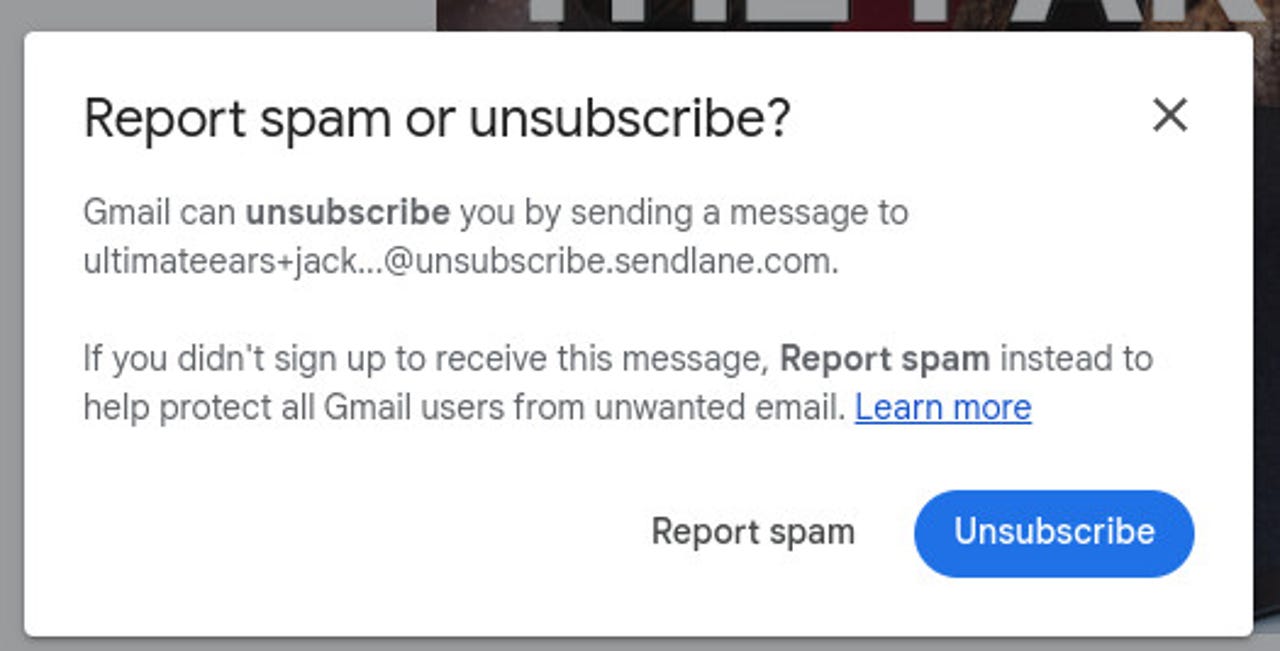
Make sure to not report a subscription email as spam, as that can cause problems for the originating company.
Screenshot by Jack Wallen/ZDNET
The faster method
1. Select the email(s) in question
Go through your inbox and select any email(s) you suspect to be spam. Once you've selected the first email, you will then be able to use the multi-select tool and select any emails via a checkbox.
2. Click the Spam Report button
In the Gmail toolbar, you'll find an icon that looks like a stop sign with an exclamation point. Click that button and the same pop-up will appear asking if you would like to report or unsubscribe. If you are certain the selected email is spam, click Report and you're done.
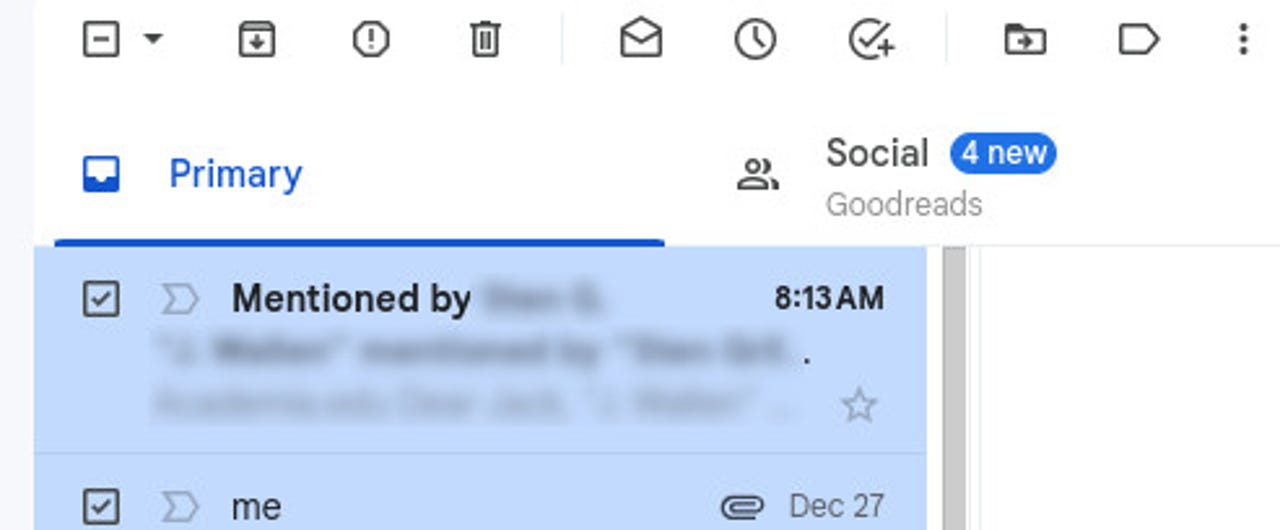
The report button is found directly to the left of the trash can icon.
Screenshot by Jack Wallen/ZDNET
And that's all there is to reporting emails as spam in Gmail. Don't think of this as just doing yourself a favor -- you're also helping anyone who might be a target for such emails. The more you report, the better Gmail is at blocking spam. So start reporting and don't stop. Let's finally put those undesirable emails to rest.
- funkyy
-

 1
1


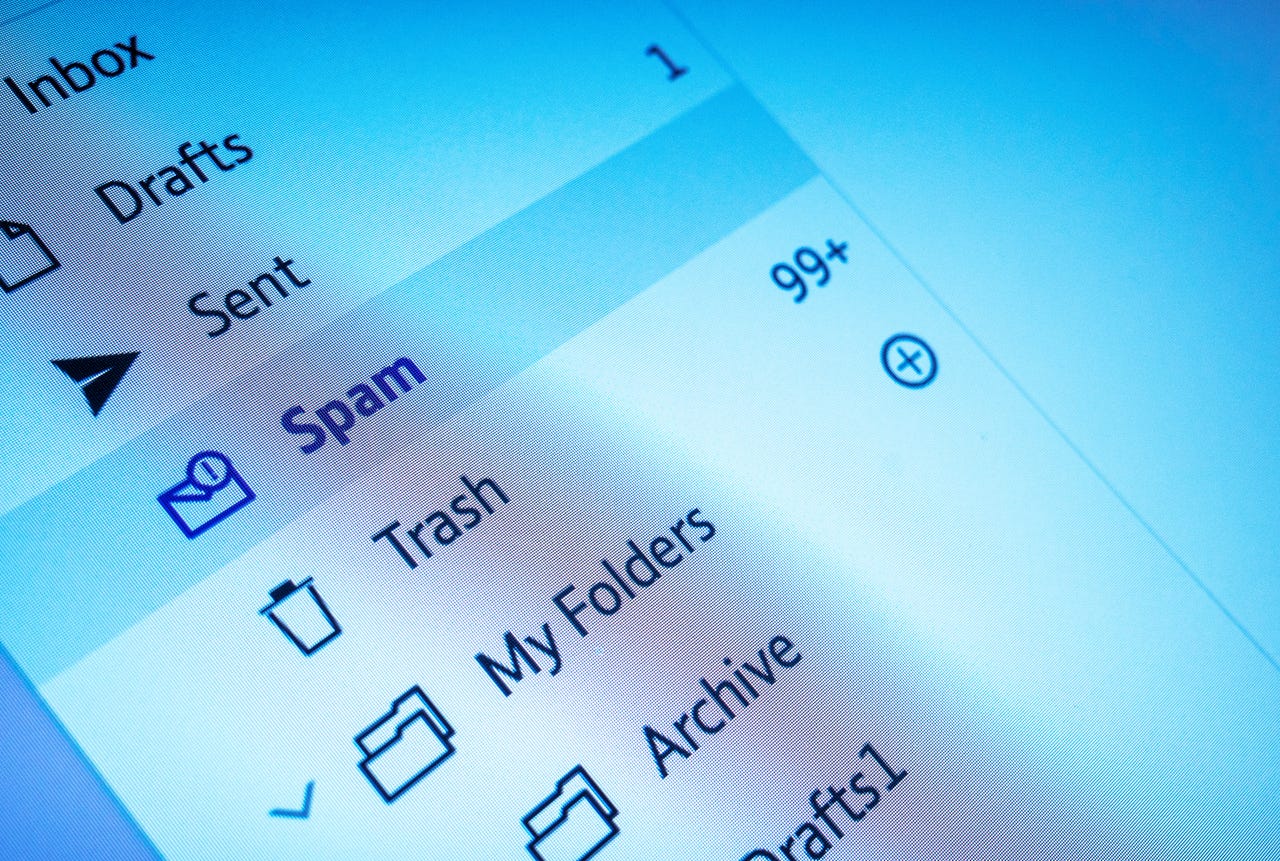
Recommended Comments
There are no comments to display.
Join the conversation
You can post now and register later. If you have an account, sign in now to post with your account.
Note: Your post will require moderator approval before it will be visible.