Privacy is one of the most important things to consider when surfing the internet. Browsers save some of our private information, like browsing history and such. Incognito mode will help you surf the internet without saving your browser activity. In this article, we will show you how to go incognito in Chrome, Firefox Edge, and Safari!
Even though going incognito will prevent your web browser from saving your browsing history, cookies, and form data, it won't make you a ghost. It is important to note that Incognito mode does not make you completely anonymous online. Your internet service provider (ISP) and the websites you visit can still see your IP address and other identifying information.
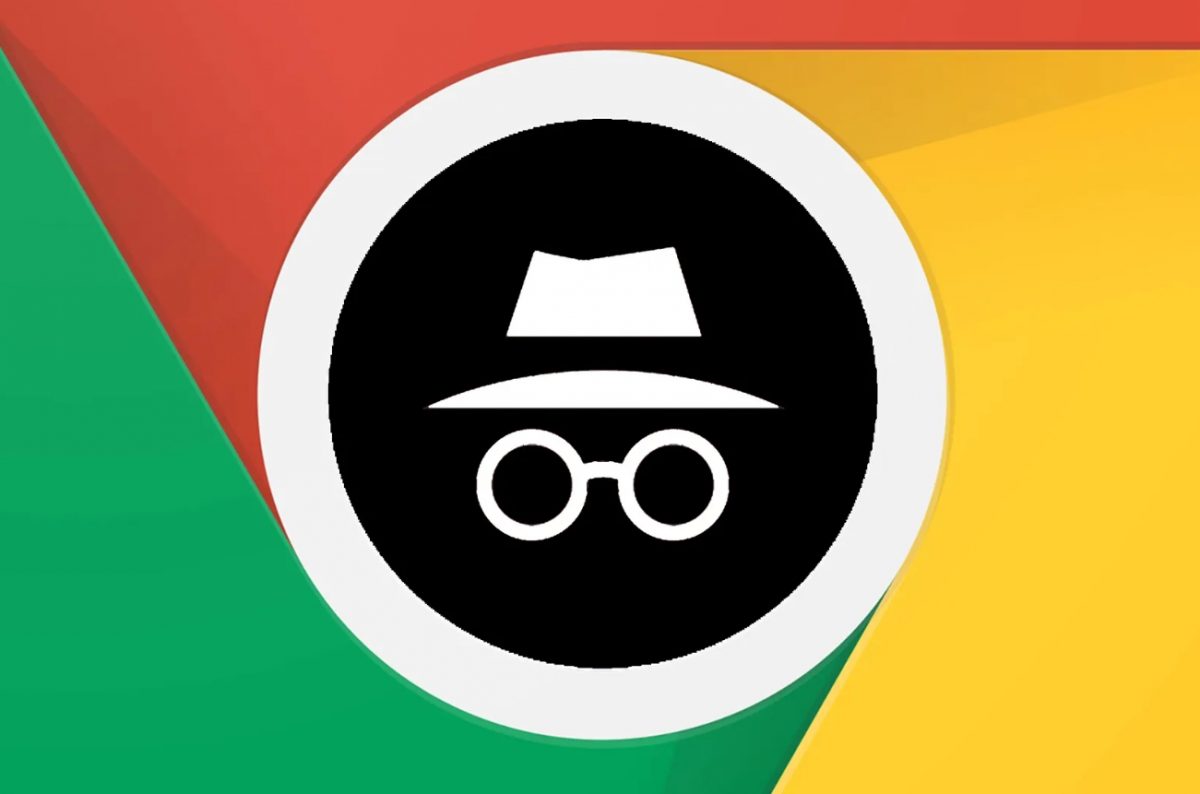
How to go incognito to stay safe?
You won't be a "ghost," but still take precautions regarding data collection and such. Incognito mode is available in most web browsers, including Google Chrome, Mozilla Firefox, Safari, and Microsoft Edge. In this article, you will find all the information you need on how to go incognito in the mentioned browsers.
How does incognito mode work?
When you open a new tab in Incognito mode, your web browser creates a new browsing session that runs separately from your regular browsing session. In Incognito mode, you cannot access any cookies, history, or cache data from your regular browser session.
Your browser doesn't save any data from your Incognito session. When you close the window, all your data will be gone, which is pretty much the whole purpose.
This way, you will prevent websites from tracking your online activity or keep your browsing history private from others who use your device. You can also avoid personalized search results based on your browsing history. There are many opinions about incognito modes being "not that private."
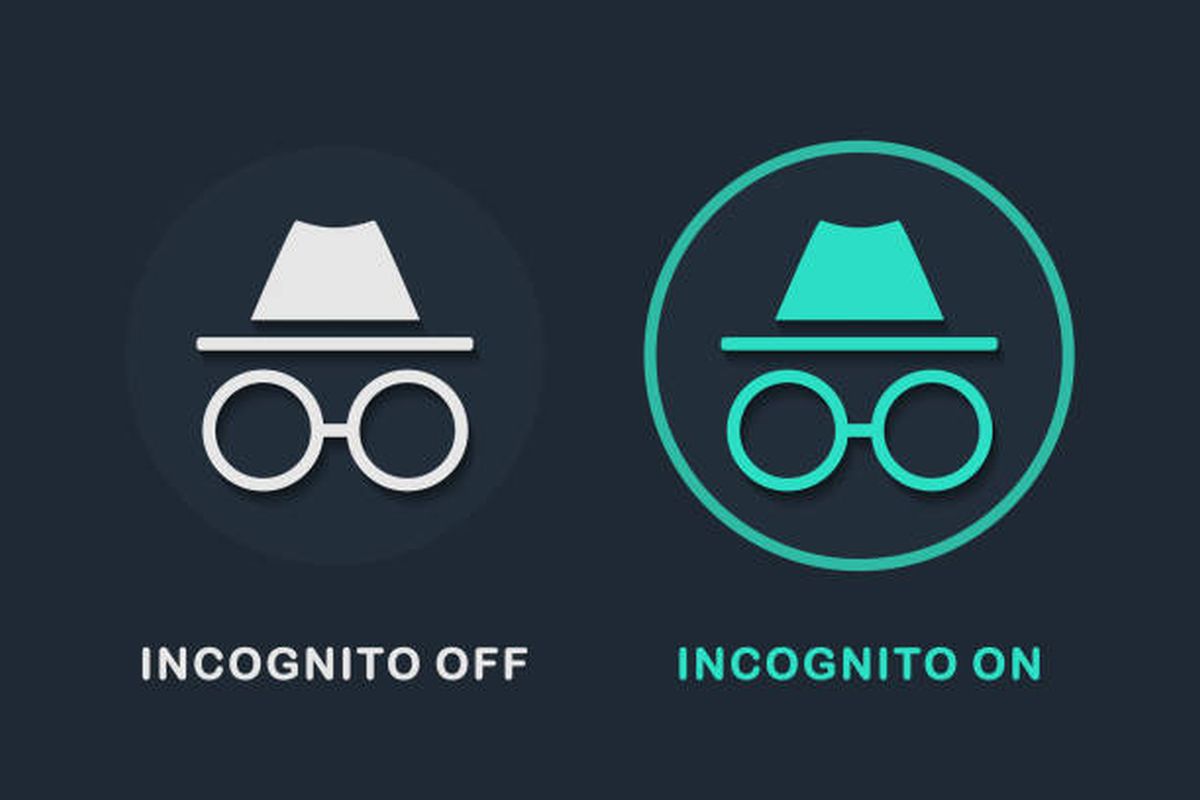
Chrome, Edge, Firefox
- Go to Google Chrome, Microsoft Edge, or Firefox.
- Click the three-dot icon (There are three straight lines for Firefox) at the top right of your page. It should be near your picture.
- Click "New Incognito window." (New InPrivate Window for Edge, New Private Window for Firefox)
It is very easy to go incognito in Chrome. You can also use the "CTRL+Shift+N" shortcut. If you are on Mac, the shortcut is "CMD+Shift+N." You can follow the same steps for Chrome, Edge, and Safari. The names might be different for each browser, but they are all written above.
Safari
Safari has a slightly different way to go incognito. Application preferences are found in the top bar in MacOS, so if you are using Safari on a Mac and want to know how to go incognito, follow the steps below:
- Open Safari.
- Click File on the top bar.
- Click "New Private Window."
Just like other browsers, Safari also uses the universal incognito shortcuts on Mac computers, "CMD+Shift+N."
- DLord
-

 1
1


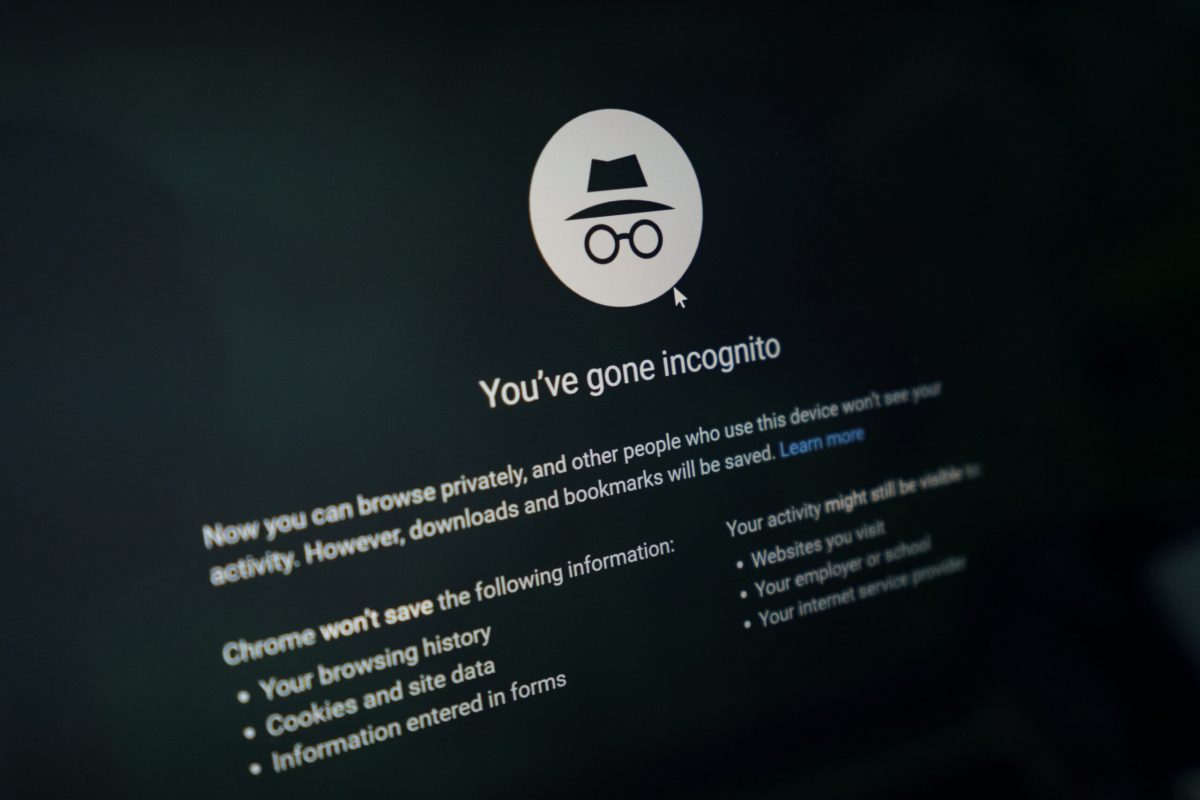
3175x175(CURRENT).thumb.jpg.b05acc060982b36f5891ba728e6d953c.jpg)
Recommended Comments
Join the conversation
You can post now and register later. If you have an account, sign in now to post with your account.
Note: Your post will require moderator approval before it will be visible.