Brave plans to give users of the web browser an option to enable a cookie consent blocking feature in version 1.45. Scheduled for an October release, Brave users will see a prompt on start that gives them the option to enable the feature.
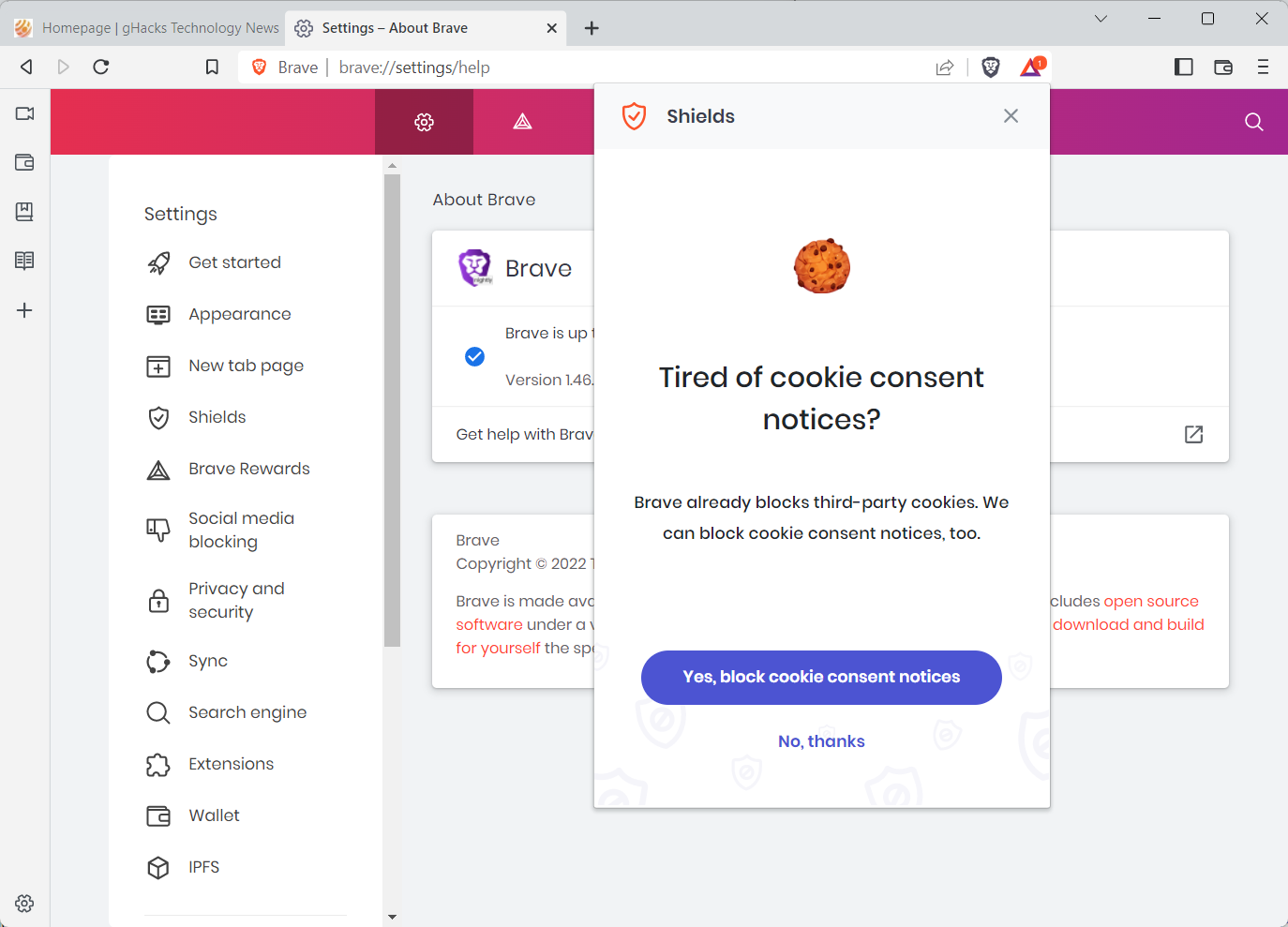
The prompt "Tired of cookie consent notices?" has yes and no buttons but can easily be dismissed by clicking elsewhere in the browser.
Cookie consent banners, for those unaware, are displayed by the majority of sites on first visit. Some display these banners only to visitors from the European Union, others may display them for all visitors.
The main idea was to give users more control over cookies and tracking on the Internet. While users do get more control, many are also highly annoyed by the sheer number of cookie consent banners that they are exposed to on a regular day on the Internet.
Extensions and filter lists were created to deal with these banners. Extensions like Never Consent or Cookie Block automate the process for the most part. Filter lists, for use in content blockers and browsers that support these, are another option. It is this option that Brave selected to block cookie consent prompts for users.
Brave users need to enable the feature. In Brave 1.45, this can be done via the prompt that the browser's protective Shields feature displays on startup. Since all that happens is the enabling of the filter list, Brave 1.44 and earlier support the option as well.
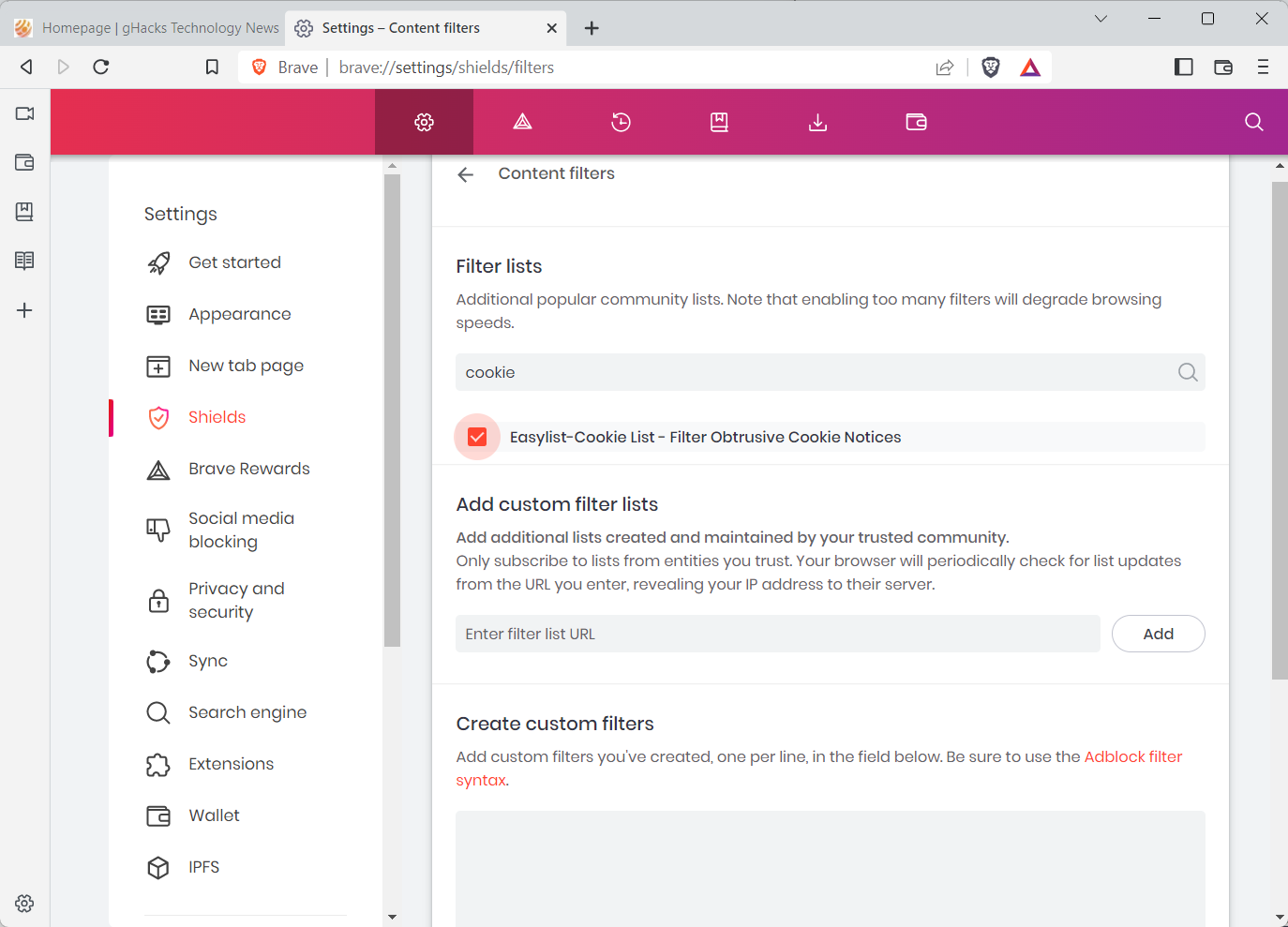
Here is how you enable the cookie consent blocking feature right now in Brave:
- Load brave://settings/shields/filters to display the available content blocking filters that Brave supports.
- Type cookie in the search box at the top of the page to display only filter lists with cookie in the name.
- Check the Easylist-Cookie List - Filter Obtrusive Cookie Notices to enable the feature. It is downloaded at this stage and may take a minute to activate fully in the browser.
Once done, you should notice a reduction of cookie prompts that you get while browsing the Internet in the Brave browser. Brave will either block or hide the prompts, depending on different implementations of the prompts.
Note that some cookie prompts may still be displayed, but the majority of prompts should be gone.
Users of other browsers may also enable the same level of blocking, if they use content blockers that support custom filter lists. All it takes is to import this list into the content blocker then.
Now You: how do you handle cookie prompts?
How to enable Brave's upcoming cookie consent blocking feature right now
- alf9872000 and Lexionline
-

 2
2


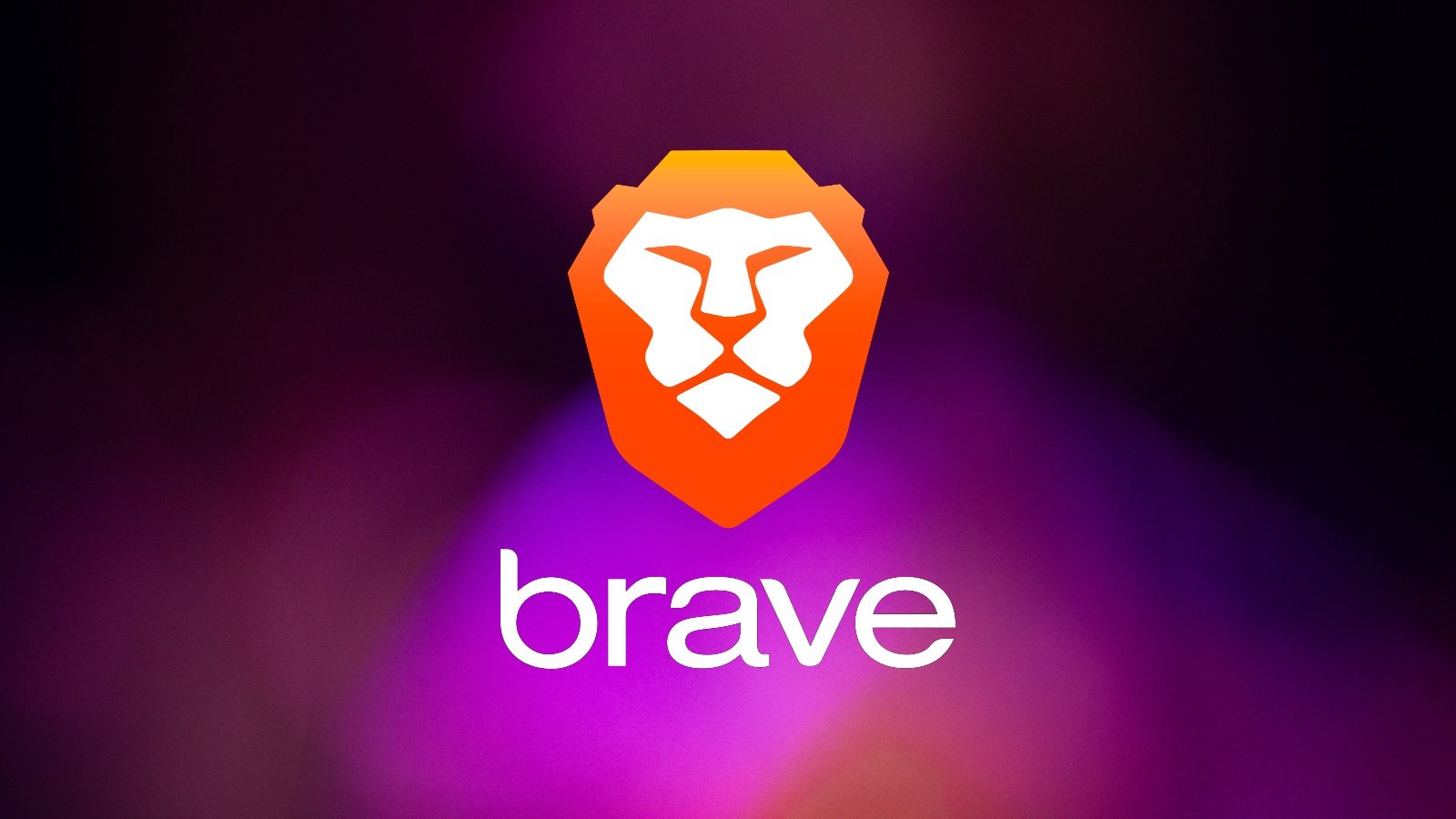
3175x175(CURRENT).thumb.jpg.b05acc060982b36f5891ba728e6d953c.jpg)
Recommended Comments
There are no comments to display.
Join the conversation
You can post now and register later. If you have an account, sign in now to post with your account.
Note: Your post will require moderator approval before it will be visible.