Big changes are underway at Twitter as we speak—including new leadership—and some people are nervous about what the future might bring for the social network. Things may end up completely fine, but even in tranquil times, it's good to know how to get a copy of your Twitter data for local safekeeping—or to deactivate your Twitter account if you choose. This puts control of your data in your hands.
Before we start, it's important to know that the process of getting a copy of your Twitter data can take 24 hours or more. Twitter does this both for safety reasons and ostensibly to give its servers time to gather the detailed data it will send you.
Also, you'll need an email address or mobile phone number registered to your Twitter account so the site can send you a special confirmation code to complete the process. Once you have the data, you'll get a local copy of all of your tweets that you can store indefinitely without needing to log in to Twitter.
How to request your Twitter data on desktop or mobile
To get a copy of your Twitter data, you first need to complete a request process. To get started, log in to Twitter.com or open the Twitter app using the account for which you'd like to request an archive.
If you're on the Twitter website, click "More" in the sidebar, then click "Settings and Support." On the mobile Twitter app, just tap "Settings and Support" in the sidebar. When that menu expands, click or tap "Settings and Privacy."
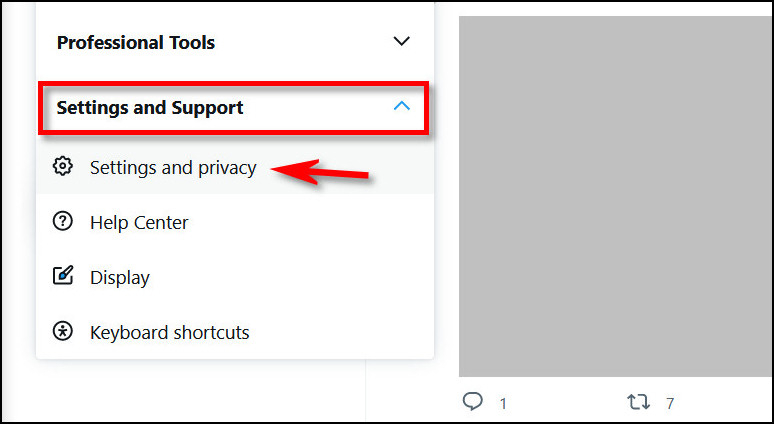
Under "Settings," select "Your account," then click or tap "Download an archive of your data."
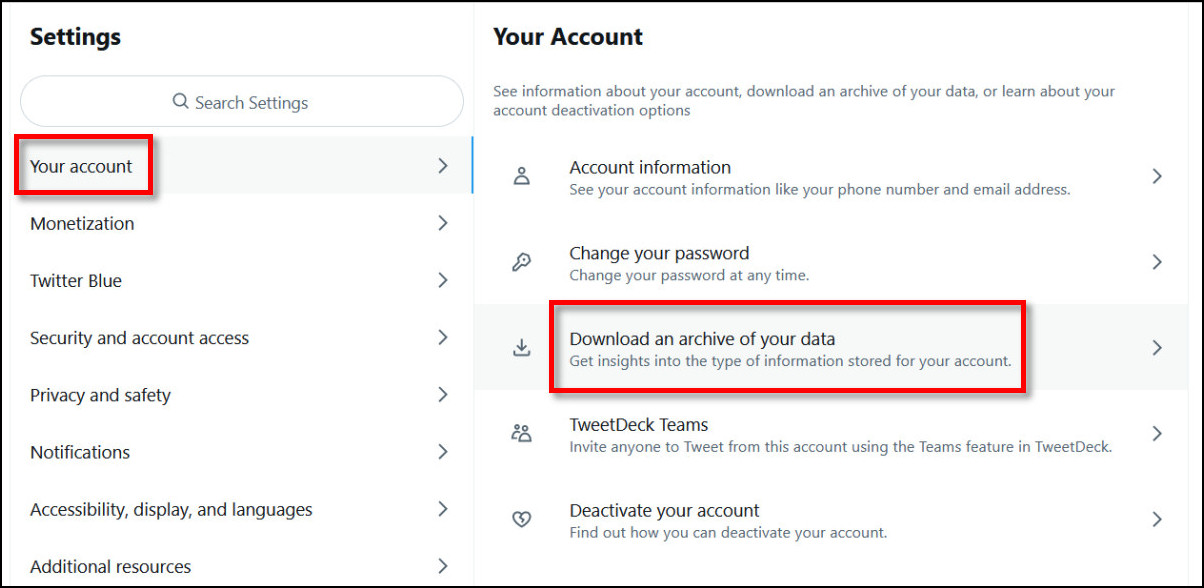
After verifying your password, Twitter will send a verification code to either your email address or a mobile phone number through a text message, depending on what you choose.
After you get the code, type it into Twitter, and you'll be back on the "Download an archive of your data" page. Under "Twitter data," click the "Request archive" button.
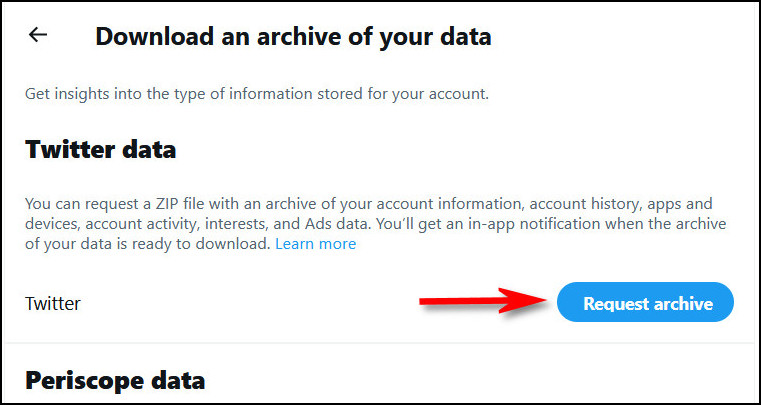
Twitter will begin preparing your archive, which can take 24 hours or more to complete.
When the archive is ready, you'll get a notification via email and/or a pop-up notification in the Twitter app. On the Twitter website or in the app, navigate to "Settings and privacy" > "Your account" > "Download an archive of your data" to download the ZIP file that contains your data.
What’s in the Twitter data you get?
Once you've downloaded the ZIP file, extract it into a folder on a PC, Mac, or Linux. In that folder, you can open "Your archive.html" in a standard web browser and look through your Twitter data locally, which is now hosted on your computer in that folder.
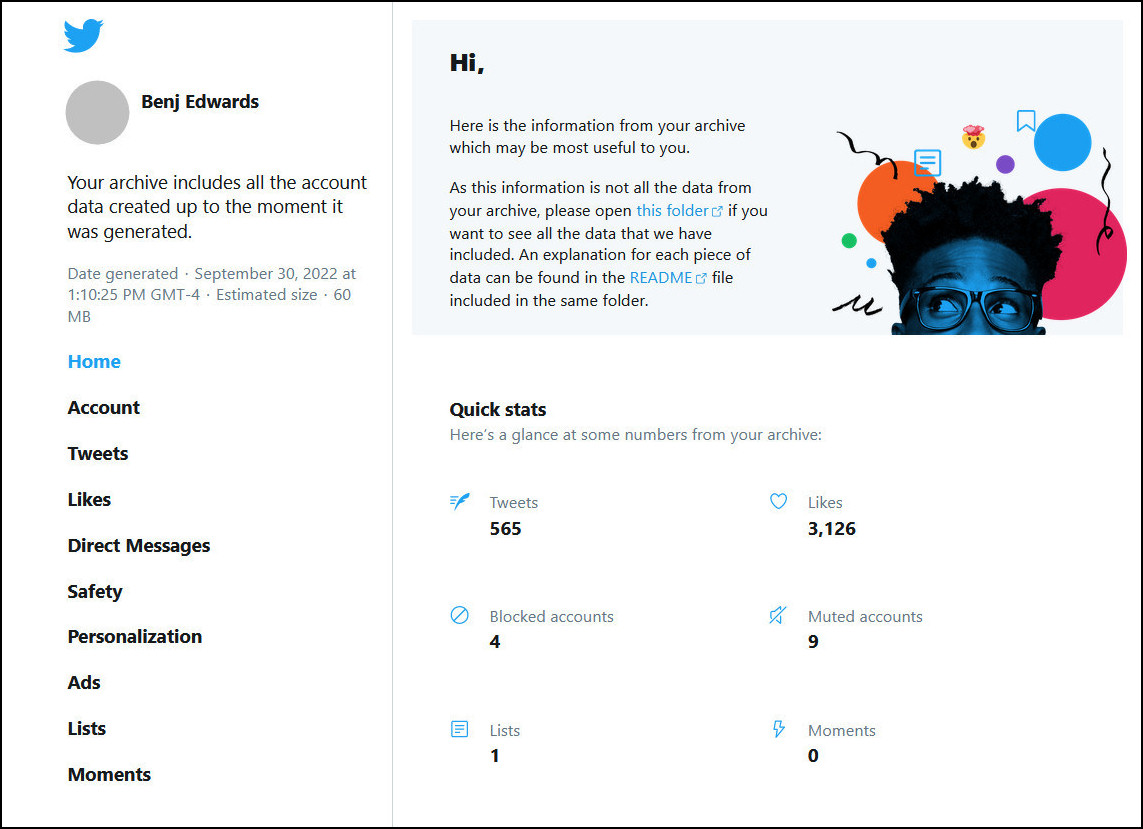
The Twitter account data you can download arrives as a ZIP file, viewable in a local web browser on a PC or Mac, which includes your tweets and direct messages, account info and history, apps and devices you've used, accounts you've blocked or muted, and advertising profile information.
A note about direct messages
From our experimentation, we've noticed that Twitter direct messages (DMs) will be retained in Twitter's servers as long as one person in the chat does not delete them. So even if you delete your DM history with a person, the other person you chatted with will still have a copy of your shared DM history. But if both people in the DM chat delete the direct message conversation, it disappears from your Twitter archive (and likely from Twitter's servers) forever. So if you have sensitive DMs you'd like to erase, ask the other party to delete their DM chat history with you as well.
How to deactivate your Twitter account
If you've already downloaded your Twitter data and feel like you're ready to take the more dramatic step of deactivating or deleting your account, then log in to Twitter.com or open the Twitter app using the account you'd like to deactivate.
Using the sidebar, navigate to "Settings and privacy" > "Your account" > "Deactivate your account." On that page, you'll see a few disclaimers about how deactivation works, but they aren't clear about deletion. Consulting Twitter's support pages reveals more detail about the process: Deactivation can be reversed for up to 30 days. After that, your Twitter account and all associated data will be permanently deleted.
If you're ready, click "Deactivate."
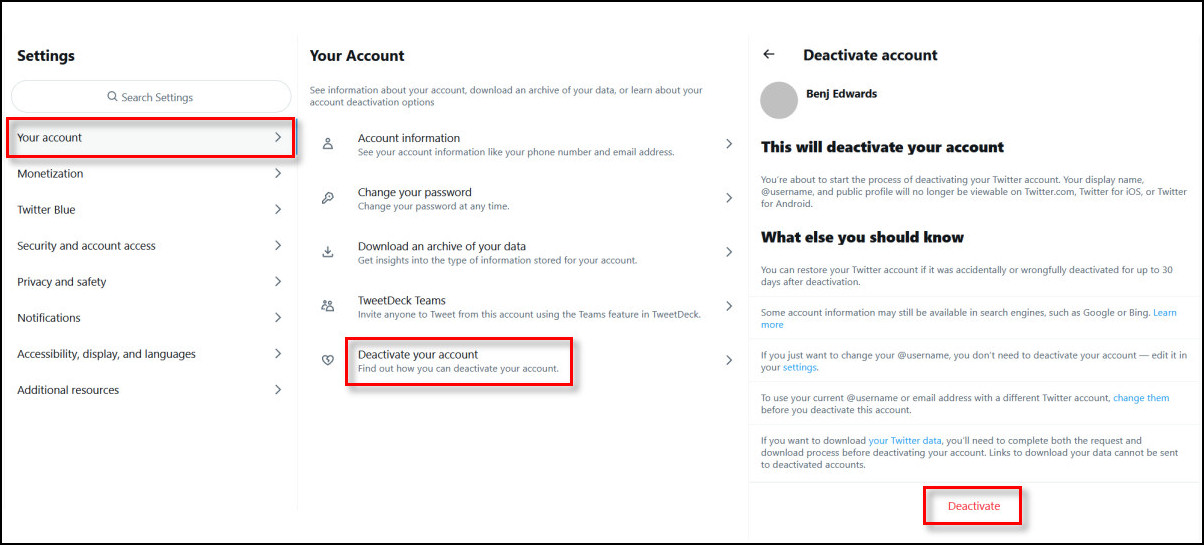
Even after clicking "Deactivate," you'll need to enter your Twitter password and go through another confirmation prompt.
When complete, your Twitter account will deactivate, and your tweets will disappear from the website within a few minutes. If you change your mind, log in again within 30 days and your account will reactivate. But if you don't log in again within 30 days, your account will be deleted forever.


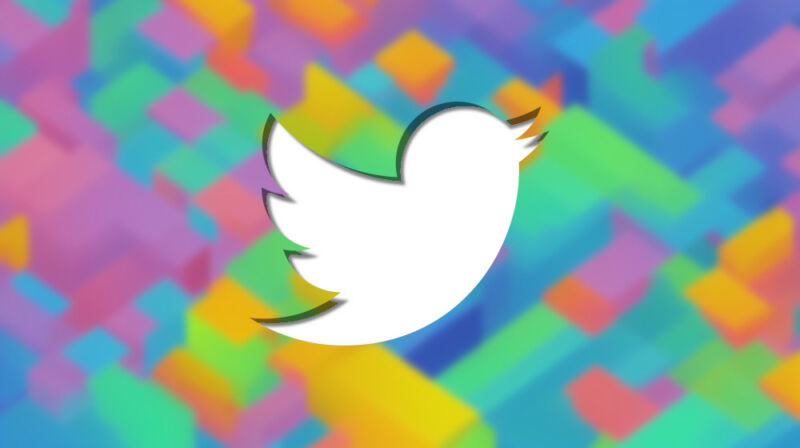
3175x175(CURRENT).thumb.jpg.b05acc060982b36f5891ba728e6d953c.jpg)
Recommended Comments
There are no comments to display.
Join the conversation
You can post now and register later. If you have an account, sign in now to post with your account.
Note: Your post will require moderator approval before it will be visible.