Android Auto is an indispensable feature that enhances the driving experience by seamlessly integrating your Android device with your car's infotainment system.
However, recent updates have brought about a frustrating issue: some users have reported that Android Auto disappeared from their devices or is not working as expected.
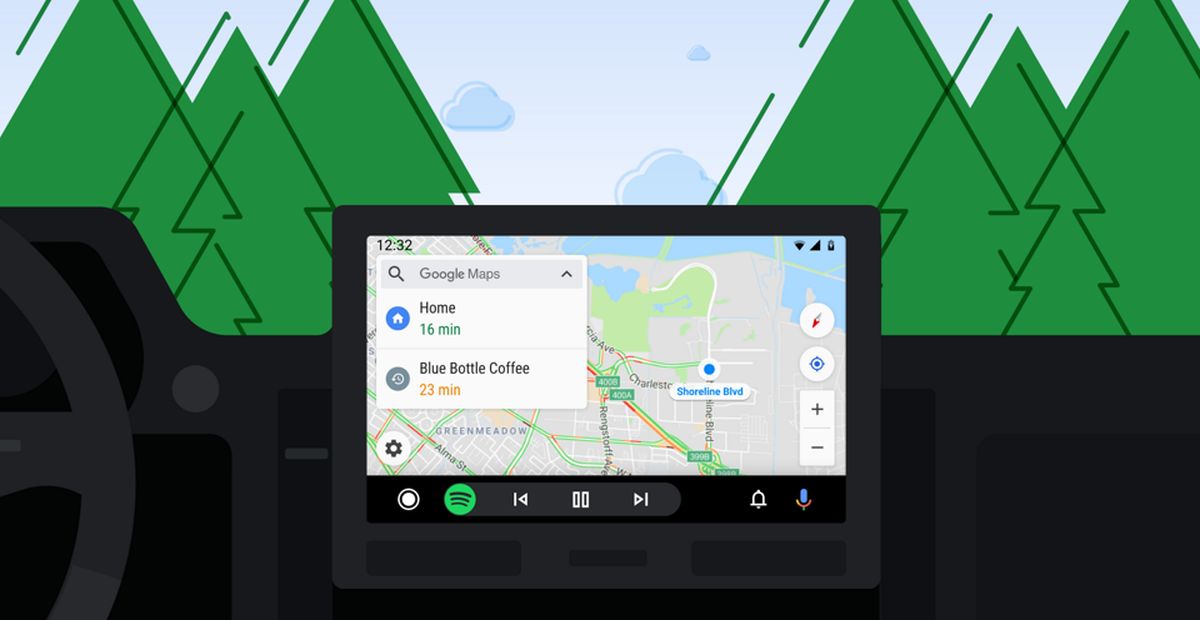
Android Auto disappeared for some users
The issue seems to be widespread, affecting various devices and car models. Reports indicate that the July 2023 update caused Android Auto to fail to load in multiple cars, indicating that the problem isn't isolated to a specific manufacturer.
Possible causes behind the Android Auto disappeared case are:
- Update glitches: One primary reason for the disappearance of Android Auto could be glitches within recent updates. Users have voiced concerns about the app vanishing or failing to function after updating their devices
- Software compatibility: Compatibility issues between the Android Auto app and various Android devices might also play a role in this problem. The intricacies of different Android versions and device configurations can lead to unexpected bugs
- Third-party apps: Conflicts with other apps installed on the device could interfere with Android Auto's operation, leading to its disappearance from the app list
Possible fixes
The complex interplay between software updates, compatibility, and third-party apps can contribute to these issues.
However, by following the troubleshooting steps below and staying updated with app versions, users can hopefully restore Android Auto's seamless integration with their vehicles.
Here is what you can do if your Android Auto disappeared too:
- Check app permissions
- Clear app cache
- Update apps
- Restart and reconnect
Check app permissions
Ensure that Android Auto has the necessary permissions to function correctly. This includes permissions to access your phone, contacts, and other relevant data.

Clear app cache
Clearing the cache of the Android Auto app might resolve some minor glitches that are causing it to disappear or malfunction.
To do so:
- Open your device's Settings
- Scroll down and select Apps
- Find and tap on the Android Auto app from the list
- Inside the app's details page, tap on Storage
- Choose Clear Cache to remove the cached data associated with Android Auto
Clearing the app cache can help resolve issues related to app performance and unexpected behavior and ultimately be the remedy for the Android Auto disappeared issue.
Update apps
Keeping both the Android Auto app and your device's operating system up-to-date can address compatibility issues.
You may download the latest version of the Android Auto using the link here.
Restart and reconnect
Sometimes, a simple restart of your device and your car's infotainment system can resolve connection and functionality issues.
If the solutions in our guide didn't work for you, don't worry because this problem affects many people and the Android Auto Team stated in a blog post that they are working on a fix.
Featured image credit: Google.



3175x175(CURRENT).thumb.jpg.b05acc060982b36f5891ba728e6d953c.jpg)
Recommended Comments
There are no comments to display.
Join the conversation
You can post now and register later. If you have an account, sign in now to post with your account.
Note: Your post will require moderator approval before it will be visible.