Remember the Reading List feature that Vivaldi brought to its desktop browser about a month ago? The latest Snapshot build of Vivaldi for Android ships with the same save-it-for-later feature.

How to use Vivaldi's Reading List on Android
Here's how it works on mobile devices. To add a page to the reading list on your phone, visit the article that you want to save, and tap on the Vivaldi icon to view the app's menu. You can access the Reading List from this drop-down panel. Tap on the "Add Current Page" button to save it to your Vivaldi Reading List.
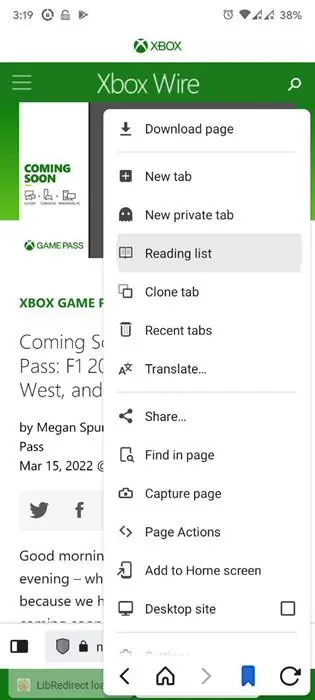
Just like its desktop counterpart, the mobile version lists the titles of your saved pages along with the favicon of the site. Selecting a saved article from the list will open the corresponding page in the app. When a page is accessed, the browser will automatically mark the item as Read.
For reference, the links that appear blurry (grayed-out) in the Reading List panel indicate those that you are done with, these are listed in the Read Articles section, at the bottom. Your Unread pages will remain highlighted at the top of the list. You can manage the read status of the articles manually too, which can be helpful if you want to mark a page as unread or vice-versa. Tap the three-dot menu icon next to a saved item to mark the article as read, or if you no longer need it, you can choose to delete it from the list. You may select multiple items in the list and manage them at the same time.
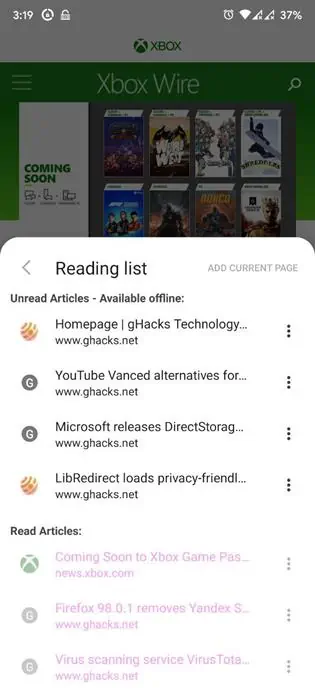
Sync Reading List with Desktop
Vivaldi for Android allows you to synchronize your reading list with your desktop browser. Of course, to do this, you will need a valid Vivaldi account, and have to be signed in to it on both your phone and your PC.
This is completely optional, you don't need a Vivaldi account to use the Reading List. It is only required if you want to sync your data between your devices. Once you have signed in to your account, the app automatically syncs the data on a 2-way basis, and this includes the contents of your Reading List. So, the articles you save on your phone can be viewed on your computer, or the other way around. More importantly, this will also sync the read state of the page.
Download Vivaldi for Android Snapshot release from the Google Play Store, if you want to test the new feature before it is brought to the stable channel. The current Snapshot version is 5.2.2611.3, and is based on Chromium 100.0.4896.43. The release notes are available on the official site.
The Reading List has been a useful add-on for PCs, and now that it is also available for smartphones, it could prove to be handy if you prefer to read articles or watch videos on-the-go.
Note: You cannot disable the new button from Vivaldi's settings. Setting the value of the Reading List's value to Disabled in Vivaldi://flags, does not hide the menu item, and causes the app to crash.
Articles that have been added to Vivaldi's Reading List are listed in reverse chronological order. You can't rename the saved items in the list, or re-arrange their order, but I think that could be a cool way to improve it, at least on desktop.
Vivaldi's Reading List feature is now available in the latest snapshot for Android devices
- aum
-

 1
1


3175x175(CURRENT).thumb.jpg.b05acc060982b36f5891ba728e6d953c.jpg)
Recommended Comments
There are no comments to display.
Join the conversation
You can post now and register later. If you have an account, sign in now to post with your account.
Note: Your post will require moderator approval before it will be visible.