I bought my first almost-smartphone — a Nokia 6610 — in 2002, and even back then, mobile phones had a wonderful, intuitive, simple technology to engage or disengage with them called a power button. When my Nokia was off, I pressed the power button for a few seconds to turn it on. When it was on, I pressed the power button for a few seconds to turn it off. Such an easy-to-learn, easy-to-replicate behavior! Every piece of electronics I’ve had before that Nokia exhibited the same intuitive power button behavior, so I didn’t have to be a genius to figure out what the button does.
Fast forward a couple of decades and the beautifully elegant and simple behavior of the power button is under assault. Suddenly, this reliable on/off shortcut is no longer just that; it’s a button to call up a voice assistant, start a contactless payment, control a smart home, or I don’t know what else.
That’s because, in a rush to move to touchscreens and display-based electronics, every company has let go of the simplicity of buttons. Later on, when they realized that tactile feedback wasn’t a half-bad idea, they noticed that one of the few consistent physical buttons remaining in their hardware is the power one. And so the assault on the most basic and straightforward button started, forcing it to become much more and confuse everyone in the process.
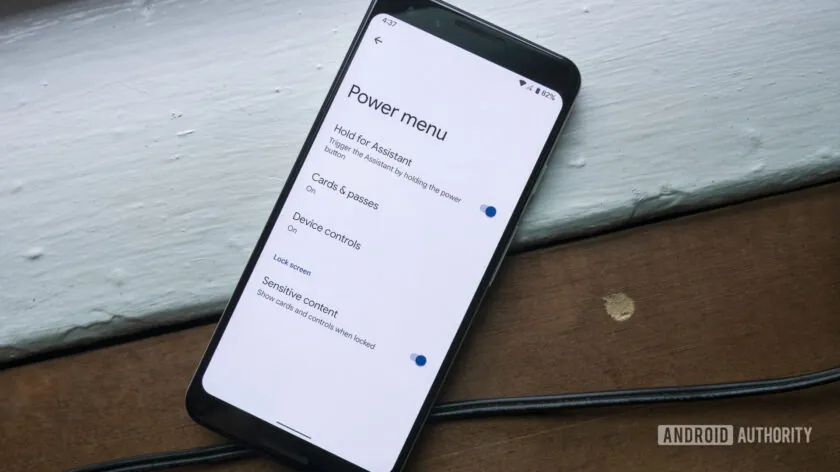
I can’t tell you how many times I’ve grabbed an Android phone or iPhone, pressed and held the power button expecting it to shut down or restart, only to be greeted by some pop-up, weird menu, or some other on-screen element that is definitely not a power menu. In my frustration, I start attempting different combos: power plus volume up, power plus volume down, power for five seconds, lighting a candle and praying to the tech gods, starting a ceremonial rain dance, and sacrificing a lamb and/or my fictional first-born, only in hopes that something will shut off the darn phone.
Why do I need to learn a new shortcut to turn off my phone when the power button is, literally, right there?
Now, to be fair, I am not your average one-phone-every-few-years kind of user who rarely, if ever, turns off or restarts their phone. If I were, I’d get annoyed by this madness once or twice, search for a solution, and use it for a few years — no fuss.
But in my daily life as a tech reviewer, I come across multiple smartphones and brands, whether I’m reviewing them or troubleshooting the phones of friends and family members. I have to apply updates, reboot to double-check if a glitch is a temporary bug or a permanent issue, restart to force an updated Google app to show me a new server-side UI change, and so on. I also get asked tech questions over the phone or WhatsApp a lot. And like any tech expert worth their salt, I often have to use the “Have you tried turning it off and on again?” trick, only to be met with, “But it doesn’t turn off!”

Well, friend, it does, it really does, but give me a second to figure out how to turn off your phone because that function is obfuscated and was taken away so you never, ever shut it down unless you really set your mind to it. Otherwise, the power button does not power off your phone, even if, confusingly, it does power it on.
I know I’m clearly getting triggered by this. Right now, I have seven phones on my desk from six different brands; not to mention the few others in the drawer next to me. And each one of these has a different and weird fetish for the power button and power off menu.
| Phone | Default power button behavior | Can you change it? | Settings menu to change it | Bypass with a shortcut? | Other ways to turn off your phone |
|---|---|---|---|---|---|
|
Google Pixel
|
Google Assistant / Gemini
|
Yes, revert back to the power menu
|
System > Gestures > Press & hold power button
|
Power + volume up
|
Ask Assistant, notification drop-down
|
|
Samsung Galaxy
|
Bixby
|
Yes, revert back to the power menu
|
Advanced features > Side button > Press and hold
|
Power + volume down for 2 seconds
|
Ask Bixby, notification drop-down
|
|
Nothing Phone
|
Google Assistant / Gemini
|
Yes, revert back to the power menu
|
System > Gestures > Press & hold power button
|
Power + volume up
|
Notification drop-down
|
|
HONOR
|
Google Assistant / Gemini
|
No, only disable Assistant
|
Accessibility features > Shortcuts & gestures > Google Assistant > Wake with Power button
|
Power button for 5 seconds
|
—
|
|
realme
|
Google Assistant / Gemini
|
Yes, revert back to the power menu
|
Additional settings > Power button > Press and hold the Power button
|
Power + volume up
|
—
|
|
Apple iPhone
|
Siri
|
No, only disable Siri
|
Siri & Search > Press Side Button For Siri
|
Power + any volume key for 2 seconds
|
Settings > General > Shut Down
|
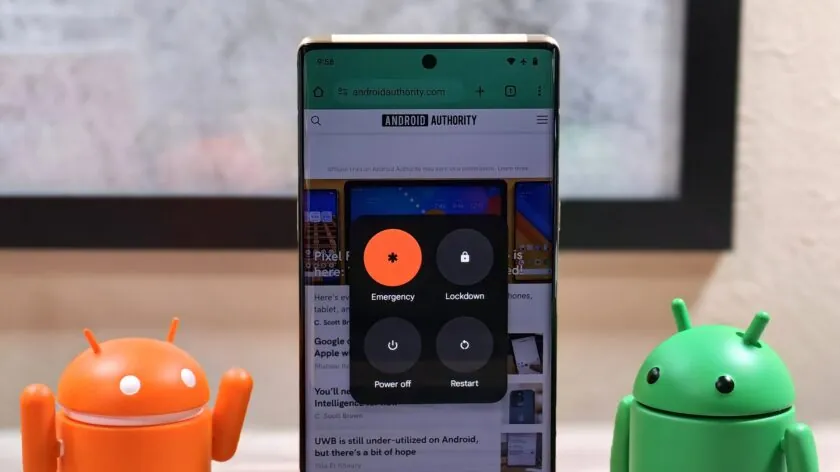
Google’s Pixels launch Assistant — or Gemini if you’re avant-gardiste enough — when I press and hold the power button. To turn off the phone, I either ask Assistant (oh, the inefficiency!), drop down the notification shade to access the power menu, learn a shortcut combo of the power and volume button, or dig into settings to change the default behavior. It doesn’t help that the last few Android versions have all attempted to do something unorthodox with the Power menu, from opening smart home controls to launching Google Wallet.
Samsung’s Galaxy phones wake up Bixby with the power button by default. Once again, I have to resort to telling Bixby to turn off the phone, dropping down the notification shade to see the power button, learning a different shortcut to bypass this, or going into another setting menu to change the default behavior.
Modern iPhones — the ones without the home button — also commandeered the power button for Siri. Worse yet, I can’t bring back the power menu function to the power button (the same is true for HONOR phones); I can only disable access to Siri. To turn my iPhone off, I have to find the Shut Down menu in settings or learn another key shortcut combo with the power and volume buttons.
Turning off my phone shouldn't be this complicated.
Some phones with a stock-like skin, like the Nothing Phone for example, generally behave like Pixels. However, Assistant can’t seem to be able to trigger the shut down on its own; it only tells me how to do it instead.
Both realme and HONOR phones have taken away the power menu icon from the notification drop-down, for some reason. realme resorts to the same shortcut bypass as Pixel phones, though. And, while HONOR uses a simpler bypass to turn off the phone — the tried-and-true press and hold of the power button — it does require you to keep pressing for five seconds, which is way longer than the usual two seconds. I’ve often attempted to shut down my HONOR phone and failed, only to remember that I have to keep pressing and pressing.
And obviously, every one of these companies hides the setting to revert or disable its weird behavior in a different menu under a different name. Some will call it a side button, others a power button; some will put it in gestures, others in accessibility, others in advanced or additional menus. It’s maddening madness.
All of this to say: Please, for the love of tech and troubleshooting, stop mucking about with this very simple, very straightforward, very reliable button. Let it do its thing: turn on the phone, turn off the phone, turn on the display, turn off the display. If you want to add a double-press shortcut to launch the camera or another app, fine. But nothing else. Thanks.
- DLord
-

 1
1


3175x175(CURRENT).thumb.jpg.b05acc060982b36f5891ba728e6d953c.jpg)
Recommended Comments
There are no comments to display.
Join the conversation
You can post now and register later. If you have an account, sign in now to post with your account.
Note: Your post will require moderator approval before it will be visible.