If you're an iOS user who has yet to explore the Shortcuts app, you're missing out on a lot of great features. Shortcuts is a built-in automation app that was first introduced in iOS 12. With over 400 customizable actions, users have created countless ingenious shortcuts to simplify their lives.
iOS Shortcuts Automation takes this functionality to the next level, making it even more enjoyable to trigger a shortcut. Although there is a bit of a learning curve to creating your own shortcuts, there are plenty of premade shortcuts available that have been created by others. In this article, we'll explore a few of the most useful shortcuts that can help streamline your daily routine.
How to use shortcuts
When you first open the Shortcuts app, you'll notice that there are no shortcuts available. To find premade shortcuts, you can tap on the Gallery tab located at the bottom right of the app, which provides access to Apple Team's pre-built shortcuts. However, this post will focus on adding shortcuts from sources outside the Gallery.
It's worth noting that Apple deems these shared shortcuts "untrusted," and you must enable the allowance of untrusted shortcuts in your Settings to import them. If you've never run a shortcut before, you may find that the option to allow untrusted shortcuts is greyed out. In this case, you can follow the steps below to import shortcuts:
Step 1: Open the Shortcuts app and create a new shortcut by adding any action to it.
Step 2: Run any existing shortcut.
Step 3: Navigate to Settings > Shortcuts and turn on the option to allow untrusted shortcuts.
The 10 best iOS shortcuts of 2023
Loader
If you find yourself frequently downloading media files from social media sites, there is a helpful shortcut available for iOS users. This shortcut allows you to easily download videos, photos, and audio from a wide range of social media platforms, including YouTube, Snapchat, Dailymotion, Flickr, Facebook, Instagram, Twitter, and more.
Apple Frames
The Apple Frames shortcut is a convenient tool for adding a variety of frames to your screenshots. Initially, you will be presented with a small set of frames to download, including all the sizes and colours of iPhone 14 and the iPad Pro 12.9". What's more, you can easily add your own custom frames without having to edit the shortcut itself. Simply copy your desired frames to the Shortcuts/Screenshot Frames/ folder in your iCloud Drive and select the Scan Frames folder option in the Configuration menu when running the shortcut. The shortcut can even rotate frames to accommodate both portrait and landscape images.
YouTube PIP
If you're an iPhone user who is unable to watch YouTube videos in Picture in Picture mode despite having YouTube premium, don't worry - the YouTube PIP shortcut is here to help. This shortcut allows you to open YouTube videos directly in Picture in Picture mode from either the YouTube app or Safari, even without a YouTube Red subscription. You can also control the video playback speed and quickly jump forward or backward in the video. To use this shortcut, simply install the free Scriptable app from the App Store. No additional setup is required.
Reverse Image Search
The Reverse Image Search shortcut is a useful tool for easily searching for anything related to an image, without the need for specific keywords. Simply run the shortcut to select the image you want to search for, or go to the Photos app to select a photo and run the shortcut from the Share Sheet. This shortcut is a great option for anyone looking to perform a reverse image search quickly and efficiently.
Icon Themer
If you've ever wanted to create custom home screen icons, you may have previously resorted to creating a shortcut to launch the app and adding the shortcut to your home screen. However, the downside to this approach is that themed icons would first open the Shortcuts app before launching the actual app.
Thankfully, iOS 14 introduced a new feature that allows you to create profiles that launch apps without any redirects (except for system apps). This is where the Icon Themer shortcut comes in handy. By using this shortcut, you can create a single profile for all of your icons instead of having to create multiple shortcuts. Additionally, you can import themes instead of manually choosing an icon for each app, and even share your created profiles with others. This is a great way to customize your home screen while streamlining the process.
Seamless Clipboard History
The Seamless Clipboard History shortcut is an excellent tool to help you manage your clipboard more efficiently. Consisting of two shortcuts, "Save to Clips" and "Get Clips," this shortcut is easy to use and highly effective. You can run the "Get Clips" shortcut to copy multiple items to your clipboard, which you can then paste later as needed. Overall, this is an incredibly useful shortcut that can help you streamline your workflow and boost your productivity.
Meme Generator
If you enjoy creating memes, this shortcut is the perfect tool for you. It allows you to create amazing memes by either uploading your own images or using the templates provided. It's important to note, however, that this shortcut will temporarily add your custom image to your Dropbox and send a public link to that image to https://memegen.link. Once the image is uploaded, it will be removed from your Dropbox. Overall, this is a fun and easy-to-use shortcut that can help you unleash your creativity and share your memes with the world.
Ultimate Spotify Shortcut
This shortcut offers a range of features for Spotify users beyond just playing music, including utilizing Spotify's API for a more comprehensive experience. With this shortcut, tasks related to Spotify are made much simpler and efficient, offering users greater flexibility and control. Additionally, the implementation of Spotify API allows for expanded functionality and customization options.
Combine Images
This shortcut offers a simple yet useful function for combining multiple images into one. It can be launched directly to select photos or via Share Sheet when choosing selected images. The shortcut offers the option to arrange the images vertically, horizontally, or in a grid, and provides a preview of the combined image before giving the user the option to save it or start over.
Image Recognition
This shortcut can be particularly helpful for individuals who are visually impaired. It allows you to take a picture or use an existing image and identifies objects within the picture. While it may not be perfect in identifying every object, it can still be a useful tool for those who are blind or have low vision.


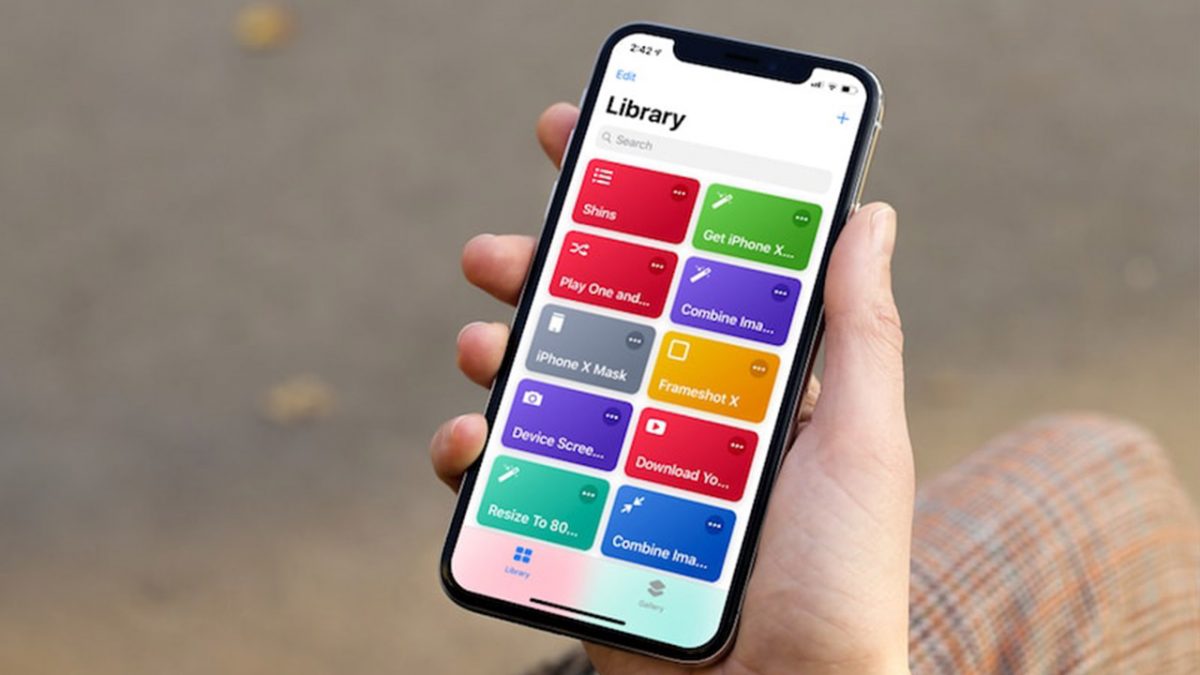
3175x175(CURRENT).thumb.jpg.b05acc060982b36f5891ba728e6d953c.jpg)
Recommended Comments
There are no comments to display.
Join the conversation
You can post now and register later. If you have an account, sign in now to post with your account.
Note: Your post will require moderator approval before it will be visible.